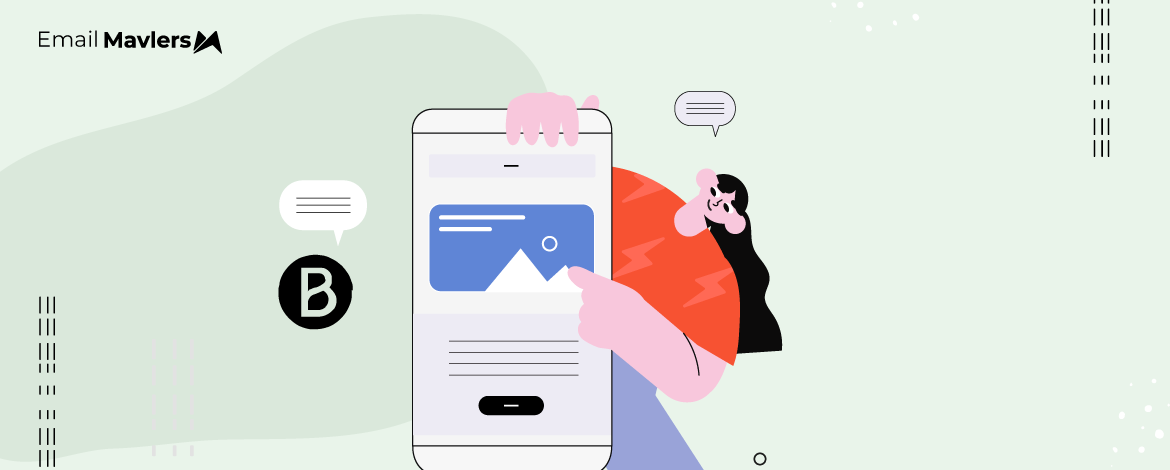New ESP, new rules. The language changes, the code breaks, and you’re back to square one.
But your priority? Running your business. You’ve got a loyal list to serve and not nearly enough time to master every new ESP that comes your way.
And let’s be honest—no one wants to dig through documentation every time you sit to pen the CEO’s weekly newsletter.
That’s where we come in. At Email Mavlers, we design and code over 3,000 templates a month, and we’ve worked with just about every major ESP out there. Today’s focus? Brevo.
You’re right! The quirks of a templating language shouldn’t hold you back from using the personalization tools you’ve got. Therefore, in this quick Brevo template guide, we’ll walk you through how to personalize your emails using Brevo’s template language. Let’s go!
What Is Brevo Template Language?
Brevo Template Language is a dynamic templating system used within Brevo to personalize and automate email content.
Think of it as Brevo’s email design language, that’s all.
Brevo Template Language has the following features:
- Placeholders: Add variables that are automatically replaced with recipient-specific data when the email is sent.
- Conditional logic: Show or hide content blocks based on attributes or parameters using “if” conditions.
- Loops: Repeat sections of content using “for” loops.
- Filters: Format or modify different placeholder values.
- Personalization: Dynamically adjust not only the body of the email, but the subject line and preview text as well.
Did all that sound too technical? Alright, let’s decode the features, one at a time, zero geek-speak.
(Plus, in our final section, we’ll also show you how to use the Brevo templating language to personalize your emails.)
Features of Brevo Template Language
1. Placeholders
Placeholders “hold the place” for something. It could be a contact’s first name, their email address, or the unsubscribe link.
Coming back, these are some of the Brevo template variables:
- {{contact.FIRSTNAME}}
- {{contact.EMAIL}}
- {{contact.MANAGER}}
- {{mirror}} (“View in browser” link)
- {{unsubscribe}}
- {{update_profile}}
(Don’t worry about the Brevo template syntax. The variables will pop up automatically when you’re creating an email.)
Take the FIRSTNAME value. Depending on the contact’s first name, it will change for each subscriber on your list.
What’s happening in the above image?
When a subscriber clicks on “Forgot your password?” and receives the reset email, instead of a generic greeting, they’ll see something like “Hi Julia, we received a request to reset your password.” Again, for another subscriber, it might read “Hi Marcus,” and so on.
The placeholder pulls in the right name for each person, making the message feel direct and personal.
2. Conditional Logic
Conditional logic lets you show different content to different people based on their data. “If this, then that.”
So your email adapts based on who’s reading it.
In Brevo, conditional logic can do a lot of things:
- You can apply simple IF conditions to blocks using the Block Visibility feature.
- Use IF conditions to display or hide entire sections of your email depending on contact attributes (like gender, membership status, or purchase history), and transactional parameters, or dynamic lists.
- Display different promotions, offers, or images depending on what you know about the recipient, such as their purchase history, favorite color, or their browsing behavior.
- Use IF/ELSE statements to create multiple branches of content. For example, you can display one message for new contacts and a different one for returning contacts.
Brevo’s conditional logic makes it possible to create highly targeted and dynamic email campaigns.
3. Loops
Loops are useful for displaying a variable number of items, such as products in an order, or blog posts, directly within emails.
You can set up loops in Brevo in two ways:
- Use the drag-and-drop editor’s Repeat block (or Dynamic list) to easily add repeatable sections for each item in a list.
- For advanced customization, you can manually add a for loop in your template.
A “for” loop is a repeating helper that goes through a list or group of items, one by one, and does the same task for each item.
If you want to show all products that a customer has brought, the code will generate a personalized list for each customer, displaying only the items relevant to them.
(The image is from the Brevo template language documentation.)
Say, a customer just placed an order for a smartwatch, wireless earbuds, and a charging dock. Instead of hardcoding each item into the email, a “for” loop scans the customer’s order data and automatically generates a list that says: “Smartwatch (Quantity: 1), Wireless Earbuds (Quantity: 2), Charging Dock (Quantity: 1).”
Another customer who ordered completely different items—say, a Bluetooth speaker and a USB cable—will see only those items in their email. The loop handles this behind the scenes, making sure each customer sees a personalized order summary based on what they actually bought, not a one-size-fits-all message.
4. Filters
Filters in Brevo allow you to modify how contact data appears in the emails you’ll be sending out. Using filters, you can:
- Modify the case to change the appearance of text.
- Insert fallback values where contact attributes are missing.
- Combine several filters in one placeholder to apply multiple transformations in sequence.
In Brevo, filters are written manually in the template using double curly braces and a pipe (|) symbol, e.g., {{ contact.ATTRIBUTE|filter }}. This gives you granular control over how each piece of contact data is displayed in your emails.
5. Dynamic Personalization
Finally, you combine all that we covered so far to create emails that will adapt dynamically for every contact on your list.
Now, let’s demo all this in action. From Brevo template variables to conditional logic to dynamic content:
An online electronics retailer called Electrickle (UK) wants to send personalized order confirmation emails to customers.
Each email should:
- Address the customer by name in the subject, preview text, and the body proper.
- Include the main purchased product in the subject line.
- Offer a special discount code to customers in London, and
- List all items in the order within the email body
Let’s take it one step at a time.
- Subject line: Using Brevo personalization tags, you can add a subject line that will adapt dynamically as shown.
The output: Thank you, Jamie! Your Wireless Headphones order is confirmed.
- Preview text: Same for the preview text. It will also update dynamically as follows.
The output: Your Wireless Headphones and more are on their way. View your full order inside!
- Email body: Finally, in the body proper, you list all the items purchased and the special discount offer.
The output: Hi Jamie,
Thank you for shopping with Electrickle! Your order is confirmed.
Order summary:
Wireless Headphones (Quantity: 1)
USB-C Charger (Quantity: 2)
🎉 As a London customer, enjoy £10 off your next order with code LONDON10!
We’ll send you another email once your items are dispatched.
Best regards,
The Electrickle UK Team
How to Use Brevo Template Language?
As we saw, using Brevo’s template language allows you to create highly personalized and dynamic email, SMS, and transactional templates. This powerful syntax, based on the Jinja templating engine, enables you to insert personalized data, create conditional content, and reuse code snippets efficiently.
Below are the key steps for using the template language:
- Start with a base. It’s often easiest to begin with one of Brevo’s pre-built templates and then customize it with your own branding and dynamic content.
- Dynamically insert user-specific or context-aware data into your templates to create relevant, personalized experiences.
- Introduce dynamic control over content display by evaluating conditions and adapting output accordingly.
- Automate the rendering of repeated elements by looping through collections of data.
- Modify or format raw data for human-friendly presentation without altering the original data source.
- Store computed or static values in named placeholders to simplify logic, avoid repetition, or prepare conditional variations.
- Break down templates into smaller, reusable modules to improve maintainability and reduce redundancy.
- Establish a parent-child structure for templates where the base layout defines the structure, and child templates override specific blocks.
Instead of hardcoding every detail or relying on one-size-fits-all messages, you create systems that adapt, respond, and scale with both your data and your audience.
Wrapping Up
With a clear understanding of placeholders, conditions, loops, and filters, you now have the tools to deliver truly dynamic, relevant messaging without needing to pore over documentation every time.
And if you’d rather stay focused on your business while someone else handles the code and stuff? That’s where we come in.
Plain-text emails alone might not cut it. You want custom-designed, interactive emails, too, to keep the b in your brand.
At Email Mavlers, we help brands like yours create high-performing, fully personalized email templates across every major ESP, every single day. Whether it’s Brevo or any other platform, we speak the language so you don’t have to. Get in touch today!