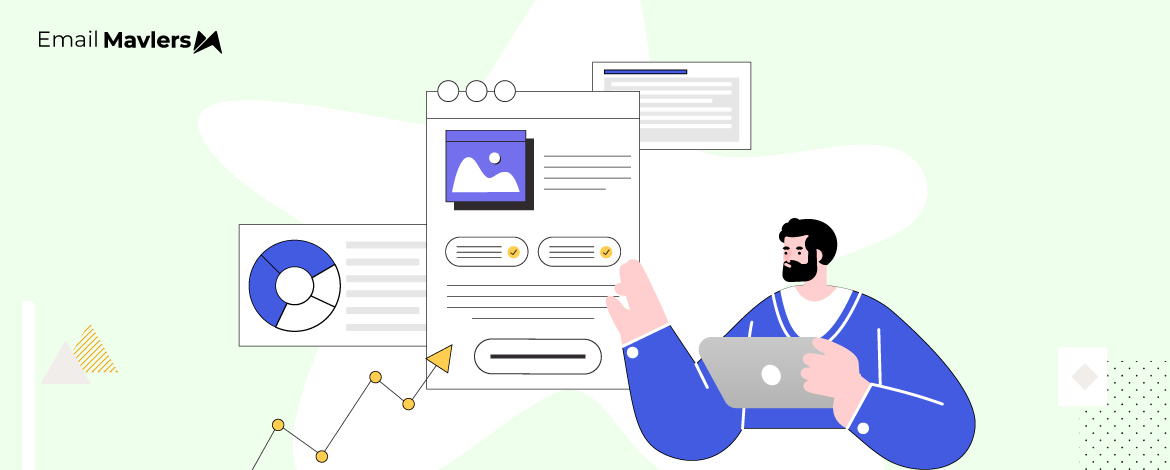On any given day, the email marketer is engrossed working out a hopscotch of lines, bars, and numbers.
She’s looking at the analytics, which tells her how her emails are being received by subscribers. Who opened the emails, when did they open it, for how long, which links were clicked — these are the things constantly on her radar.
Because insights such as these will inform her strategy.
But, where do these insights come from? How does she know which subscribers are opening her emails? Or who’s not?
You guessed it, it’s the email tracking pixel.
But what is an email tracking pixel? What exactly does it track and doesn’t track? How could a “pixel” inform strategy?
And why are good, vegan, law-abiding folks still tracking?
That’s what today’s guide is all about—a simple, no-frills intro to the ubiquitous email pixel. Let’s get into it!
What Is an Email Tracking Pixel?
An email tracking pixel is a tiny, invisible image, usually just 1×1 pixel in size, embedded in an email to monitor recipient behavior. When the email is opened, the pixel loads from the sender’s server, triggering a request that collects data such as:
- Whether the email was opened
- The time it was opened
- The recipient’s IP address (which indicates location)
- The device and email client used
Since it’s embedded in the email body, the recipient typically doesn’t see it. Tracking pixels are commonly used in email marketing to measure engagement and optimize campaign performance.
But why exactly an image, you might be wondering…
The reason it’s an image is that email clients (like Gmail or Outlook) typically automatically load images when an email is opened (unless image loading is disabled). When the email client tries to load the image (even a 1×1 transparent GIF), it pings the sender’s server. That request includes metadata (like IP address, timestamp, etc.), which the sender can log. Since HTML emails support embedded images, it’s a reliable way to track opens without requiring user interaction.
Using other elements (like scripts or cookies) isn’t feasible in most email clients due to strict security rules, but images are allowed, so they became the go-to method for tracking.
How Email Tracking Pixels Work
So let’s learn how email tracking pixels work by breaking the process down into 5 steps:
1. The sender embeds a pixel into the HTML code of the email. This image is hosted on the sender’s server or a third-party tracking service’s server. (Each time an email containing a tracking pixel is sent to a recipient, the embedded image tag has a unique identifier or parameters associated with that specific email and recipient. And this allows the server to distinguish who opened which email.)
2. Next, when the recipient opens the email, their email client automatically attempts to load all the images within the email’s HTML content for proper display.
3. As the client tries to display the tracking pixel image, it sends a request to the server hosting that image.
4. On receiving the request, it logs the info associated with the unique identifier embedded in the image tag.
5. The sender can then access the data collected by the server through a dashboard or reporting interface provided by their email marketing platform or tracking service.
If that was a bit hard to wrap your head around, just keep this acronym in mind, P.O.L.A.R:
- Report viewed
- Pixel embedded
- Opened by recipient
- Load request sent
- Analytics logged
Benefits of Email Tracking Pixels
Email pixel tracking offers several valuable benefits, especially for marketers and campaign managers:
- The primary benefit is email open tracking. This helps gauge the initial level of interest in your content.
- By monitoring opens, you can calculate open rates for your campaigns and individual emails, allowing you to measure performance.
- You can see who is actively opening your emails, helping you identify your most interested audience segments.
- By analyzing when opens occur, you can identify the best times to send emails for maximum visibility.
- Beyond just opens, an email pixel can provide data on how long recipients spend reading the email.
Now, it’s critical to understand that open rates are increasingly losing their pristine effectiveness as a reliable metric due to the rise of privacy-focused measures by inbox providers, most notably Apple’s Mail Privacy Protection (MPP).
(In fact, some have gone so far as to say that opens are dead.)
For example, when a user with MPP enabled receives an email in the Apple Mail app, Apple’s servers automatically load the email content, including tracking pixels, through a proxy server. This happens regardless of whether the user actually opens and reads the email. As a result, ESPs register an “open” even if the recipient hasn’t engaged with the email.
Now Gmail also proxies images for enhanced security. While it doesn’t automatically mark emails as opened like MPP, it can sometimes pre-load images, potentially triggering the tracking pixel even if the user doesn’t fully open the email.
Note, however, that it doesn’t mean email pixels are useless, only that their utility and the insights derived from them have definitely been significantly diminished.
So you need to be extremely careful with email open tracking.
But apart from open data, here’s a list of data that email pixel tracking collects:
- Whether any links in the email were clicked
- How far down the email was scrolled
- Device type
- Operating system
- Email client
- Browser type
- Screen resolution
- Dark mode/light mode preference
- IP address
- Approximate geolocation
Tracking pixels do NOT collect sensitive personal information, precise real-time location data, or any information outside your interaction with that specific email.
How to Set up an Email Tracking Pixel?
You don’t need to manually set up tracking pixels. The easiest and most common way to implement email tracking pixels is through your email marketing platform.
These tools automatically handle the hosting and generation of the email pixel. Usually, you don’t even need to touch the HTML directly; email open tracking is often enabled by default or with a simple setting.
But if your platform doesn’t automate this or if you’re using a dedicated tracking service, you’ll need to get the HTML code for the tracking pixel. Here’s the email tracking pixel script:
<img src="[YOUR_TRACKING_PIXEL_URL]" width="1" height="1" border="0" style="display:none;">How to Use Email Tracking Pixels in Campaigns?
Now this is where things may get a bit involved. Because the application of the email pixel is closely tied to your campaign strategy. But no fret! Let’s take it one step at a time.
1. Enable Tracking
Ensure that email open tracking is enabled for your specific campaign or for your account defaults. This usually involves a simple toggle or setting within the campaign creation or account settings. The platform will automatically handle embedding the tracking pixel in the HTML of your emails when they are sent. You typically don’t need to manually add the <img> tag.
2. Understand the Data
In light of our explanation of the reliability of opens, you start with caution. The open rate is the percentage of recipients who opened your email (as reported by the email pixel firing). Be aware that this metric is likely inflated for users with Apple Mail Privacy Protection enabled!
Some platforms differentiate between the number of unique recipients who opened the email and the total number of times the email was opened (by the same recipients). This can give you some insight into how frequently engaged users are revisiting your content.
Let’s understand total opens and unique opens with respect to email open tracking in some detail.
Unique Opens
This metric counts each recipient only once, regardless of how many times they open the email.
It gives you a better understanding of the reach of your email – how many unique eyeballs actually saw your message, at least initially. So it’s a more accurate reflection of the size of the engaged audience for that particular email.
Total Opens
This metric counts every single instance an email is opened, even if it’s the same recipient opening it multiple times across different devices or at different times. The difference between total opens and unique opens provides insights into how frequently engaged users are revisiting your content.
A significant disparity between total opens and unique opens (see plot below) suggests that a portion of your recipients are opening the email multiple times.
This could indicate a number of things. For instance:
- Email recipients might be genuinely interested in the content and return to it for reference, to reread specific sections, or maybe to click on different links.
- Users might open the email on their desktop initially and then again on their mobile device later. This isn’t necessarily a sign of increased engagement with the content itself, but it does show they are interacting with your email across their digital life.
- While more common with clicks, a very high number of total opens compared to unique opens could suggest a recipient is forwarding the email, and each time a new person opens the forwarded email, it might register as another open for the original recipient’s tracking pixel. Still, this is less reliable for open tracking than for click tracking, as the pixel is tied to the original email.
- In some cases, multiple opens from the same recipient could be due to accidentally clicking on the email or their email client’s preview pane automatically loading the content and triggering the pixel multiple times.
So then, while unique opens give you a sense of reach, the relationship between unique and total opens can offer a layer of insight into the depth and frequency of engagement with your email content.
3. Integrate with Other Metrics
Given the questionable reliability of email open tracking, you should integrate opens with other metrics.
For example, the clickthrough rate (CTR).
This is a much more reliable indicator of engagement. Track the percentage of recipients who clicked on links within your email. A high click-through rate despite a potentially inflated open rate suggests that the content resonated with those who actually saw it.
Next, track how many recipients completed a desired action (e.g., purchase, sign-up, download) after clicking a link in your email. This is the ultimate measure of campaign success. If your email aims to drive traffic to your website, monitor website analytics to see how many visits originated from your email campaign.
The point is: Shift your primary KPIs away from open rates and toward clicks, conversions, and other meaningful actions. These metrics provide a clearer picture of how your list is truly interacting with your emails and whether your campaign goals are being met.
Are Email Pixels Legal?
So far, so fine. BUT, is tracking user behavior in emails legal?
In many jurisdictions, there isn’t a specific law that outright prohibits the use of email pixel tracking. However, the legality often hinges on transparency and consent.
If users are not informed that their emails are being tracked, it could be considered a violation of privacy principles.
Here’s a table summarizing the legality of email tracking pixels in different regions:
Wikipedia somewhat misleadingly titles its page on email tracking pixels as “spy pixel.”
That may reflect the general public’s lingering perception of email as a shady space full of scams and phishing. But in reality, pixels aren’t about spying, they’re tools for understanding engagement. And unlike most digital channels, email remains one of the most reliable ways for brands to build genuine, long-term relationships with their audience.
Wrapping Up!
Understanding the email tracking pixel is key to leveraging email marketing to the hilt. Really, the difference between the savage and the average email marketer is that the former is a formidable data analyst as well as a marketer. She reads between the lines—or rather, pixels.
Need help with email development? Let’s get on a call!
At Email Mavlers, we hand-code every template with clean, well-organized markup, making it easy to tweak or customize down the line. We test each one thoroughly across all major email clients and build in fallbacks so nothing breaks, even in tricky environments. Designed to be fully responsive, our emails look great on any device, from desktops to phones. In addition, every template is built to be editable, reusable, and smoothly integrated with your marketing platform.