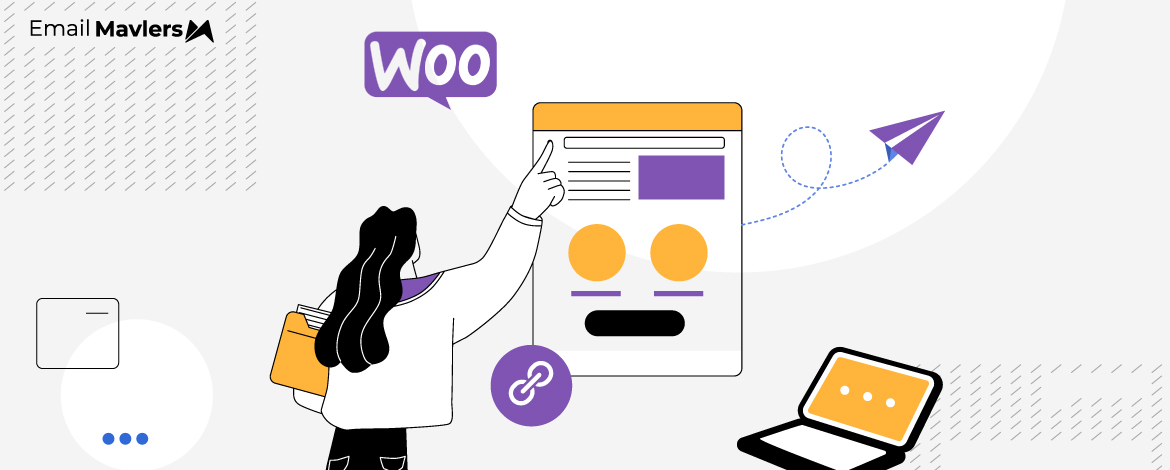By default, WooCommerce focuses on transactional emails—order confirmations, receipts, and shipping updates. But when it comes to marketing emails, you’ll need to connect it with a dedicated CRM or email marketing platform. Many leading tools offer seamless WooCommerce integrations, making it easy to turn customer data into personalized, automated campaigns.
In today’s guide to WooCommerce CRM integration, we’ll walk you through how to connect your store with HubSpot, Klaviyo, Zoho, Salesforce, and Mailchimp.
At Email Mavlers, our design and development teams have built and optimized hundreds of WooCommerce email templates—we know what works and what breaks. So, let’s get started.
How to Personalize WooCommerce Emails Using CRM data
You’ll need to connect your CRM platform to your WooCommerce store. This usually involves:
- Installing a dedicated plugin or extension provided by the CRM platform on your WordPress site.
- Authenticating the connection by entering API keys or following an OAuth process to link your store with your CRM account.
- Configuring data synchronization settings to ensure that essential customer information (name, email, shipping address), order details, and potentially Browse behavior or abandoned cart data are seamlessly transferred from WooCommerce to your CRM.
WooCommerce email integration allows marketers to unify communication and personalize interactions across all platforms. Let’s start our integration tutorial with Klaviyo.
Klaviyo WooCommerce Integration
Hooking up your WooCommerce email workflows and templates with Klaviyo makes it easier to keep all your email marketing in one place. Here’s how you can connect and use your WooCommerce templates in Klaviyo:
1. Install and Configure the Klaviyo Plugin
- In your WordPress admin panel, go to the Plugins section and search for “Klaviyo for WooCommerce.”
- Click “Install” and then “Activate”
- Go to the Marketing section in your WordPress dashboard and select “Klaviyo.”
- Click “Connect Account.” You’ll be prompted to log in to your Klaviyo account and approve permissions.
- Complete the integration setup, ensuring that all permissions and data syncing options are allowed.
2. Sync Customer and Order Data
- Integration allows Klaviyo to access WooCommerce customer profiles, order history, event data (like abandoned cart, checkout, order placed, and order completed) in real time.
- This data powers the automation and personalization of emails in Klaviyo.
This step is a key part of the Klaviyo WooCommerce integration.
3. Set up Flows in Klaviyo
- In Klaviyo, access the Flows section.
- Use built-in WooCommerce triggers to create automated flows (e.g. order confirmation, abandoned cart, shipping updates).
- Customize your email templates to match your brand.
- Templates can be tailored using Klaviyo’s drag-and-drop builder and dynamic variables from your WooCommerce data.
Now, let’s move on to our next CRM platform, HubSpot.
HubSpot WooCommerce Integration
Integrating HubSpot with WooCommerce allows you to automate your communication, personalize email templates, and drive better marketing and sales results. Here’s a step-by-step guide to connect HubSpot and WooCommerce so you can use HubSpot’s powerful email tools for your store communications.
1. Install an Integration Plugin
- Go to your WordPress dashboard and navigate to Plugins → Add New.
- Search for a reputable plugin like HubSpot for WooCommerce or similar plugins (e.g., WP HubSpot WooCommerce Integration).
- Install and activate the plugin.
2. Connect your Store to HubSpot
- After activation, you’ll see a new HubSpot menu option in your WooCommerce dashboard.
- Log in to your HubSpot account or create a new one directly during the setup.
- Approve the connection to securely share data between WooCommerce and HubSpot.
3. Map WooCommerce Data to HubSpot
- Determine which WooCommerce objects (like orders, customers, products) will sync with HubSpot.
- Map WooCommerce fields to the appropriate HubSpot CRM fields or objects (Contacts, Deals, etc.).
- You can set triggers for when this data should be sent, such as on new order or order completion
4. Customize Email Templates in HubSpot
- In your HubSpot dashboard, navigate to the Marketing → Email section.
- Customize your email templates using HubSpot’s drag-and-drop editor.
- Personalize your templates using dynamic data synced from WooCommerce.
- For transactional emails (like order confirmation), you may set up workflows in HubSpot to trigger the correct template when WooCommerce events occur.
WooCommerce Email Integration via Webhooks
WooCommerce lets you deeply customize email templates—both layout and content—by using hooks, which are integral to triggering and modifying functionality at key points in the email-sending process. WooCommerce customization of email templates is achieved with WordPress hooks (actions and filters) inside your PHP code.
1. Identify When and Where to Hook
- Refer to WooCommerce’s documentation or visual hook guides for email templates to find relevant hooks.
2. Add Custom Actions in Your Plugin
- Place your custom hook code in your theme’s functions.php or a custom plugin file. For example, add content just after the order table in customer emails:
add_action( 'woocommerce_email_after_order_table', 'add_custom_message_to_email', 20, 4 );
function add_custom_message_to_email( $order, $sent_to_admin, $plain_text, $email ) {
echo '<p>Thank you for supporting our store! Use code THANKYOU for 10% off next time.</p>';
}- This message will appear in all order emails at the specified location.
3. Modify Email Data with Filters
- You can change email headings, content, or recipients.
- For example, customizing the email subject line for new order notifications:
add_filter( 'woocommerce_email_subject_customer_processing_order', 'custom_processing_order_subject', 10, 2 );
function custom_processing_order_subject( $subject, $order ) {
return 'We've received your order! #' . $order->get_order_number();
}For effective customization, consider the following tips:
- Test: Always test your hooks with real orders to confirm correct placement and output.
- Use Child Themes/Custom Plugins: Store customizations outside the parent theme to prevent loss during updates.
- Combine with Template Overrides: For deeper changes, copy a WooCommerce email template to your theme and combine with hooks for granular control.
WooCommerce Salesforce Integration
Connecting your WooCommerce email templates with Salesforce via API lets you tap into your store data to trigger, personalize, and automate emails right from Salesforce. Here’s how to set up the integration:
1. Set up WooCommerce and Salesforce Integration
There are 3 ways of doing this:
- Third-Party Integration Tools: Tools like Zapier, WP Fusion, or CRM Perks provide pre-built connectors to sync WooCommerce data with Salesforce. These are easy to set up and require minimal coding.
- Official Plugins: Plugins such as “Salesforce Integration for WooCommerce” offer direct WooCommerce-to-Salesforce data pipelines (orders, contacts, products, custom fields), with support for real-time sync and field mapping.
- Custom API Integration: For advanced requirements, developers can use the WooCommerce REST API and Salesforce’s REST/SOAP APIs to build tailored integrations, providing complete flexibility over workflows and data mapping.
2. Sync WooCommerce Data to Salesforce
- Map order data, customer data, meta fields, and custom attributes to corresponding Salesforce fields.
- When WooCommerce events occur, relevant data is pushed to Salesforce for use in workflows or campaigns. This real-time WooCommerce email sync with CRM enables robust customer engagement.
3. Automate Emails via Salesforce
- Salesforce supports email templates for transactional, marketing, and workflow-driven emails via its API (EmailTemplate object).
- Advanced WooCommerce Salesforce integration helps unify your CRM campaigns with e-commerce triggers. Configure Salesforce flows that send emails based on WooCommerce events.
How to Integrate Mailchimp with WooCommerce
Connect WooCommerce with Mailchimp to unlock advanced features like automation, smart segmentation, and branded email templates—giving your store a serious email marketing upgrade. Here’s a step-by-step guide to get started:
1. Install the Mailchimp for WooCommerce Plugin
- Go to your WordPress dashboard.
- Navigate to Plugins → Add New.
- Search for Mailchimp for WooCommerce.
- Click Install Now, then Activate.
2. Connect Your Mailchimp Account
- After activation, a Mailchimp section will appear in your WordPress dashboard menu.
- Click on Mailchimp and choose Connect Account.
- Authorize the connection by logging into your Mailchimp account and giving access permissions.
3. Configure Integration Settings
- Complete the Store Settings in the plugin with your store name, email, and other basic info.
- Choose the Mailchimp audience you want your WooCommerce customer and order data to sync to.
- Start the initial sync to transfer customers and order data to Mailchimp. Monitor progress in the plugin dashboard.
4. Automate Email Templates in Mailchimp
- In Mailchimp, use the Email Builder to create or customize templates for transactional and promotional emails.
- Set up e-commerce automations like abandoned cart reminders, order confirmations, post-purchase follow-ups, etc.
- Use dynamic content, product recommendations, and customer data pulled from WooCommerce in your templates.
- Define triggers for automations using Mailchimp’s Journey Builder or Automations.
The ability to integrate Mailchimp with WooCommerce gives store owners greater control over campaigns. Remember to place test orders to make sure that customer/order data syncs correctly and emails are sent as intended.
WooCommerce Zoho Integration
Integrating WooCommerce with Zoho allows you to automate and personalize email communication for your e-commerce customers by syncing order data, customer details, and more from WooCommerce directly into Zoho CRM. While Zoho itself will handle email templates and automations, WooCommerce acts as the data source.
Here’s how you can set up this integration:
1. Install a WooCommerce–Zoho CRM Integration Plugin
- In your WordPress dashboard, navigate to Plugins → Add New.
- Search for “WooCommerce Zoho CRM.”
- Choose a reputable integration plugin (such as “WooCommerce CRM Integration for Zoho” or “Woo Zoho CRM Integration”).
- Install and activate the plugin.
2. Connect WooCommerce to Zoho
- After activation, access the plugin’s setup panel.
- Enter your Zoho CRM credentials, including API Key, Client ID, Secret ID, Zoho Domain, and Authorized Redirect URL.
- You may need to register your WooCommerce app in the Zoho API Console to obtain these details.
- Authenticate the plugin to allow data exchange between WooCommerce and Zoho.
3. Map WooCommerce Data Fields to Zoho
- Use the plugin’s “Feeds” or mapping features to specify which WooCommerce data (orders, customers, products) should sync to which Zoho CRM modules (Contacts, Accounts, Deals, etc.).
- Customize mappings for core fields as well as custom order meta or customer fields.
- Most integrations let you sync historical data, set up real-time or scheduled syncs, and control which events trigger data transfer (e.g., new order placed).
4. Sync Data from WooCommerce to Zoho
- Initiate your first data sync to push existing WooCommerce customers, orders, and product data into Zoho.
- Set up ongoing synchronization—choose between real-time (instant updates) or batch (scheduled/one-click/bulk) options depending on plugin features.
5. Customize and Automate Emails
- With WooCommerce data available in Zoho CRM, go to Zoho’s Email Template section.
- Create custom templates that use dynamic fields (placeholders for order number, customer name, product list, etc.).
- Use Zoho CRM workflows or automation features to send specific emails (e.g., order confirmation, follow-up, abandoned cart) when new data is received from WooCommerce.
You are now sending emails via Zoho but using WooCommerce store activity to trigger those emails.
Wrapping Up
At the end of the day, it’s not just about sending emails, it’s about sending the right emails, to the right people, at the right time. With these integrations in place, your WooCommerce store is well-positioned to drive stronger conversions, deepen customer relationships, and scale your marketing performance.