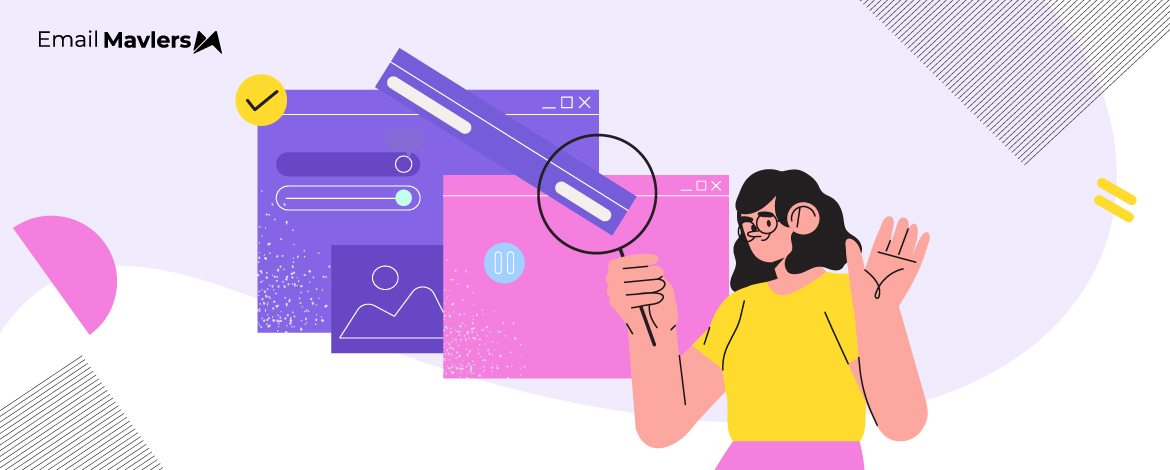While email remains one of the most powerful and cost-effective marketing channels available, designing the perfect email is only half the battle. The other half lies in making sure it actually reaches your audience the way you intended.
That’s where email testing comes in.
At Email Mavlers, where we design and code over 3,000 templates every month, testing is where we spend the most time.
Testing is hard. Because being wrong is hard. And to have to redo code and design isn’t the best feeling in the world.
But it’s always worth it.
In today’s guide, we’ll explore why email testing is essential, what you should be testing, and some of the top email testing tools that can help you do it efficiently. Let’s go!
Why Email Template Testing Is Crucial
Why test your emails? Let’s understand the stakes involved. Email client rendering tops the list.
1. Testing reveals render challenges
Different email clients and devices interpret HTML and CSS in their own unique ways. A template that looks perfect in one inbox may break or appear unprofessional in another. Testing reveals issues such as missing images, broken layouts, defaulted fonts, or clipped messages.
2. Tests spotlight deliverability issues
Emails that don’t meet technical standards or contain problematic code are more likely to end up in spam folders. Testing helps identify elements that could trigger spam filters or cause emails to be rejected, improving your chances of reaching the inbox and maximizing engagement.
3. Previews reveal accessibility loopholes
Inbox previews expose significant accessibility issues, particularly for visually impaired users, by highlighting issues such as poor text contrast, missing alt text for images, non-semantic HTML structure, and lack of screen reader compatibility.
4. Tests catch content errors
Testing helps catch typos, broken links, missing alt text, and other content mistakes that can undermine your message or credibility. Even small errors can negatively impact your brand perception and campaign performance.
Before we get into email A/B testing, we need to know what to test.
What to Test in Email Design
Let’s find out what to focus on before email template testing. We’ll also look at a few email testing techniques.
1. Dark Mode Check
Dark mode can really mess up your original email design.
As usual, the challenge lies in the inconsistent ways various email clients implement dark mode. Some clients perform a “full color invert,” meaning they flip all light colors to dark and dark colors to light, even existing dark elements.
Others do a “partial invert,” primarily changing light backgrounds to dark while attempting to preserve other colors.
For instance, your brand’s carefully chosen color palette might be completely distorted. A CTA button, designed to pop on a light background, could suddenly blend into a new, dark background, rendering it invisible or ineffective.
Imagine a sleek black logo on a white background; in dark mode, it might become an invisible black logo on a black background. Likewise, images with transparent areas or images that rely on a specific light background for visual impact can look jarring or even be rendered illegible. In fact, text, too, is a major concern.
In light of all these challenges, there are two things you can do to optimize your emails for dark mode:
1. Design with dark mode in mind from the start
2. Implement dark mode-specific CSS
Check out our blog post on dark mode for more details on this.
2. Responsiveness Check
Responsive design is the next candidate. If your email is not device as well as client-optimized, you’re in for trouble.
Consider device optimization, to begin with.
Images might break out of their containers, forcing users to scroll horizontally to see them.
Text might appear tiny and illegible on a mobile screen, or too large on a desktop, leading to awkward line breaks and wasted space.
Buttons could be too small to tap accurately. Layouts designed for a wide screen can collapse poorly on a narrow one, stacking elements in an illogical order that disrupts the email’s visual flow.
Coming to client optimization, Outlook can introduce unexpected spacing and font substitutions. Gmail might clip certain CSS properties. Some clients strip out or ignore certain CSS entirely, while others have their own proprietary tags. This means colors can shift, fonts might revert to defaults, margins and padding can disappear, and even entire sections of your layout can break apart.
So you need test email templates for both device and email client.
Optimize for such issues by sticking to these best practices:
- Utilize fluid layouts, media queries, and scaled images to support seamless viewing across screen sizes.
- Build layouts with robust HTML table structures and inline CSS for maximum compatibility.
- Apply MSO conditional comments to fix Outlook-specific issues.
- Use reliable font fallbacks and table-based buttons.
- Avoid JavaScript to ensure broad support across clients.
3. Animated GIF Check
If you’re using animated GIFs in email design, you absolutely need to test them thoroughly.
Because not all email clients fully support animated GIFs. The most notorious culprit is older versions of Outlook (Outlook 2007, 2010, 2013, 2016, 2019) on Windows, which typically only display the first frame of the GIF. This means if your GIF relies on subsequent frames to convey critical information, a significant portion of your audience using these clients will miss out entirely.
But even clients that do support GIFs can handle them differently.
Some might play them seamlessly, while others might have slight delays, playback issues, or even render them with visual glitches if the file size is too large or the animation too complex.
What’s more, rapidly flashing animations can be distracting or even trigger discomfort for users with photosensitive epilepsy. So:
- Prioritize the first frame. Make sure it can convey the core point of the message without animation.
- Aim for a file size under 1MB. Reduce the number of frames (can you convey the same message with fewer movements?), reduce the dimensions or resolution, and crop unnecessary blank space.
- Decide whether your GIF needs to loop continuously or if it can play a few times and then stop.
- Always add descriptive alt-text to all your GIFs.
4. Link Check
Broken links within an email are a critical failure point. So whether embedded in an HTML email or a simple plain-text version, a non-functional link completely derails the user journey. It’s not an aesthetic blip, it’s a direct obstruction to engagement.
Furthermore, ESPs sometimes encounter errors during the link rewriting process, where they add tracking information. This can inadvertently corrupt the original URL, leading to a broken link when the email reaches the inbox.
Imagine sending out a promotional email for a flash sale, and the “Shop Now” button leads to a 404 error page! This is why email A/B testing is so important.
In plain text emails, links are especially susceptible to issues if they’re manually copied and pasted without proper care, or if the email client’s automatic link recognition misinterprets a part of the text as a URL and truncates it.
A very long URL might be wrapped onto a new line by an email client, potentially breaking the link if not handled correctly (e.g., without using URL shorteners or proper formatting).
Here a few best practices for when you test email templates for potential link blips:
- Implement automated link validation.
- Consider manually spot-checking critical links.
- Utilize proper URL formatting.
- Configure ESP link tracking carefully.
- Verify linked landing pages.
Top 5 Email Testing Tools
So much for email testing techniques. Now the question is, How and where to test email templates? Save this shortlist!
1. Litmus
Widely considered an industry leader, Litmus offers comprehensive email previews across over 100 email clients and devices, spam testing, link validation, accessibility checks, and a powerful builder.
2. Email on Acid
Another top-tier platform, Email on Acid provides unlimited email previews, spam filter testing, URL validation, image validation, and a focus on ensuring consistent visual rendering.
3. Mailtrap
Primarily a “fake SMTP server” for developers, Mailtrap allows you to capture and inspect test emails in a safe, virtual inbox, debugging HTML/CSS, analyzing spam scores, and checking deliverability before sending to real users.
4. Mailgun
While primarily an email API service, Mailgun offers robust testing features including responsive email testing, HTML email preview, spam testing, and email header analysis.
5. GlockApps
This tool specializes in email deliverability and inbox placement testing. It sends your email to a seed list across various ISPs to report exactly where it lands and identifies potential spam triggers.
Wrapping Up
Testing isn’t just a checkpoint. It’s a survival ritual.
Because your email isn’t entering a pristine controlled environment —it’s walking into the inboxes where Gmail strips your CSS, Outlook forgets your fonts, and dark mode ruins your CTA buttons.
Test like a cynic. Obsess like a QA engineer.
And remember: your recipients don’t care how clever your design was—only whether it worked.
Need help bullet-proofing your email design? Get in touch with our design and development team today!