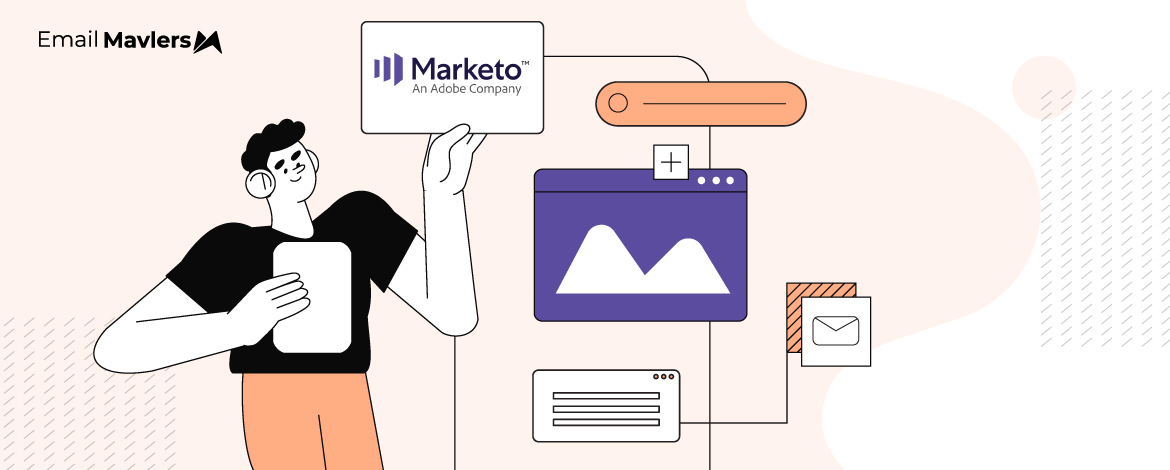Whenever a new email editor is introduced, it tends to stir up a storm: questions, concerns, and sometimes even resistance. ESPs may promote these rollouts as “user-first,” but for many marketers, the experience feels anything but intuitive. The result is confusion, frustration, and a general reluctance to adapt.
At Email Mavlers, we’ve been through this cycle countless times.
In the past 12 years, we’ve helped clients navigate hundreds of ESP updates. And if there’s one thing we’ve learned, it’s this: every new editor promises innovation, but also disrupts your tried-and-tested workflows. You want to embrace what’s new, however, you’re stuck juggling legacy systems and half-baked improvements.
The story is no different with Marketo’s new email editor. If you’re feeling overwhelmed, underwhelmed, or just unsure where to start, we hear you. Maybe the features you were hoping for didn’t make the cut. Maybe you’re wondering how to maintain your productivity during the transition.
This guide is here to help. Our team recently wrapped up a client project built entirely on the new Marketo editor, and we’re sharing everything we’ve learned so far: what works, what’s changed, and what you need to know to move forward with clarity.
What’s Exactly New?
Marketo’s new email editor (Email 3.0) offers a modular design system for email creation, allowing drag-and-drop module usage, reusable and flexible templates, section locking for brand consistency, and use of variables for content customization.
Quickly, here’s what’s new in Marketo’s new email editor:
- Organized “Structures” for intuitive column and row layouts.
- Modern drag-and-drop interface for adding and arranging components without coding.
- Fully responsive design with module-level customization for desktop and mobile.
- Ability to show or hide modules based on device type.
- Content Locking: lock entire templates, specific sections, or partially lock content to control editing.
- Fragments: reusable, customizable content blocks replacing snippets for modular content management.
One of the highlights is Marketo’s email fragments. What are these?
Marketo email fragments are reusable content blocks that can be quickly inserted into one or more emails and email templates within Marketo Engage (Adobe’s marketing automation platform). They are a key feature in the newer Marketo Email Designer, replacing the “Snippets” functionality of the older editor.
Using Marketo email fragments, you can build emails more efficiently, maintain brand consistency, and personalize content more effectively.
Important Coding Guidelines
Refer to our checklist while using Marketo’s new email editor:
- Include all supported Marketo editable tags within custom HTML for maximum compatibility.
- Use <table>-based layouts instead of <div>-based ones wherever possible.
- Custom HTML is permitted within drag-and-drop modules.
- Eliminate unnecessary padding and margins from container elements to maintain clean spacing.
- For images, apply width: 100% via inline styles rather than using fixed pixel widths.
- Use the preview feature to test mobile layouts individually across different devices.
- Mobile layout controls are limited to stacking, scaling, and hiding elements only.
- When inserting custom HTML, make sure to double-check that all content properties are correctly defined.
Following these best practices will help ensure your emails render consistently, remain editable, and fully leverage the capabilities of Marketo’s new editor.
Layout Limitations: Mobile vs. Desktop
Below, we list a few limitations with respect to layouts:
- No mobile-only layouts: Responsive behavior only; no separate mobile design without custom CSS.
- Column behavior: Auto-stacking for multiple columns. You can’t control the order of stacking without code. Uneven content may create white space issues.
- Limited mobile styling: You can’t set module-specific mobile padding/fonts. For custom mobile styling, use media queries in CSS.
- Make sure buttons are styled with display: block and width: 100% to ensure full-width responsiveness.
- Image handling: Aspect ratio control (e.g. object-fit) is not available. Large images may overflow if not styled correctly.
- Avoid nesting columns within columns. Use CSS if nesting is required.
Use single-column layouts where possible for mobile reliability. Test with Litmus on real devices.
Avoid deeply nested tables. Ensure max-width : 100% for images.
Key Reminders
Before you begin working on the new email editor, a few things to keep in mind:
- Changes made to a template do not apply retroactively to emails that have already been created.
- Edits made within an individual email do not impact the underlying template.
- To update emails, modify and re-approve the base template, then re-create the affected emails.
- In order to update a single email, make edits directly within the email editor.
Understanding how templates and emails interact will save you time, reduce confusion, and help maintain consistency across your campaigns.
Rendering Issues
As far as client rendering is concerned, a few things to note:
- Microsoft Outlook (2007-16): Uses the Word rendering engine, which often causes issues with tables, background images, and padding.
- Dark Mode on iOS and Android: Dark mode rendering is not reflected in standard previews; must be tested on real devices or with specialized tools.
- Older Android and OEM email clients: These may exhibit inconsistent or non-standard rendering behavior.
- Gmail Mobile app: Strips certain HTML tags and renders differently compared to Gmail on desktop.
To create modular and responsive email layouts, use Email 2.0 as your foundation. While the drag-and-drop editor offers flexibility, it’s important to stay within its known limitations to avoid rendering issues. For advanced design control or custom functionality, incorporate custom HTML as needed.
Regardless of the approach, always test your emails across multiple devices to ensure accurate and consistent rendering.
Wrapping Up
Marketo’s new email editor introduces meaningful improvements to how marketers design and manage emails. Features like modular layouts, mobile responsiveness, and an intuitive drag-and-drop interface make it easier to build quickly and at scale. However, like any new tool, it also brings a learning curve and certain limitations that can affect your workflow if you’re not prepared.
The key is to understand when to leverage its convenience, when to turn to custom HTML for advanced control, and when to test thoroughly to avoid rendering issues.
Need help with Marketo’s new email editor? Then reach out to our Marketo team and let’s get started.