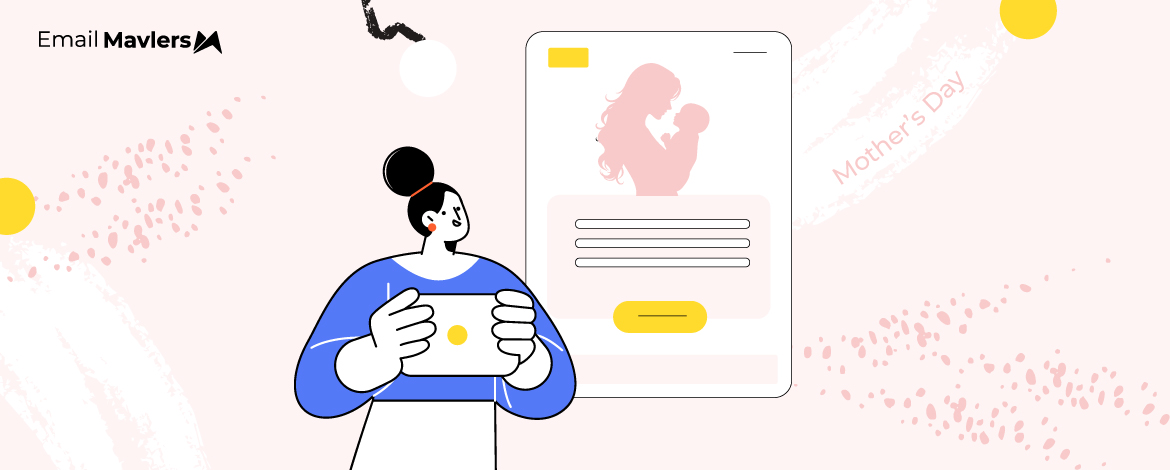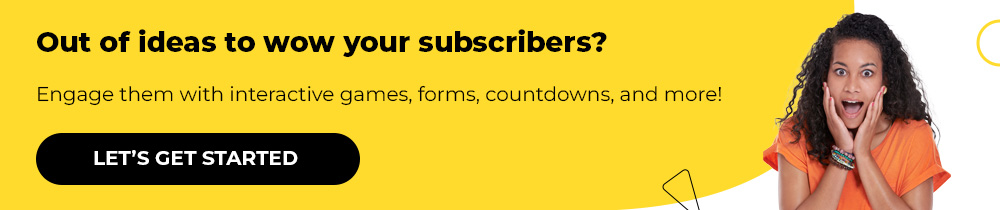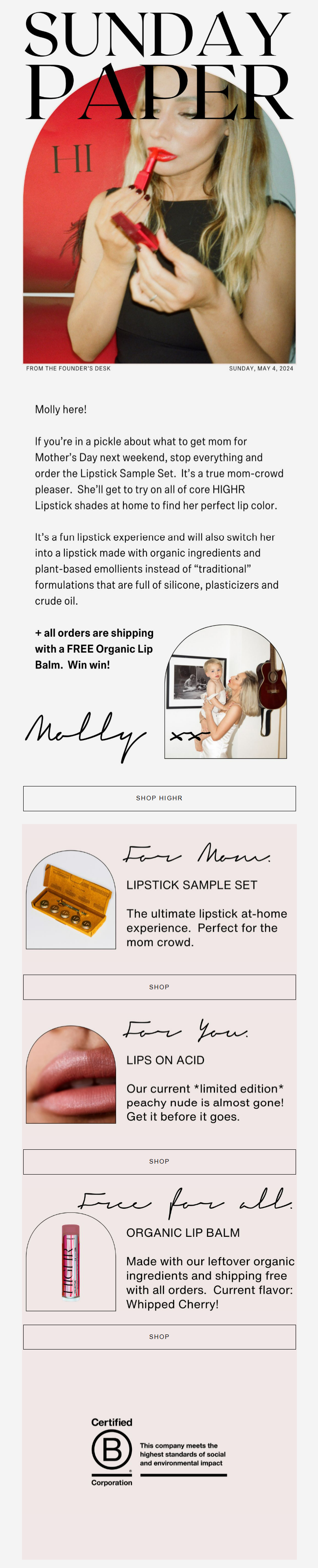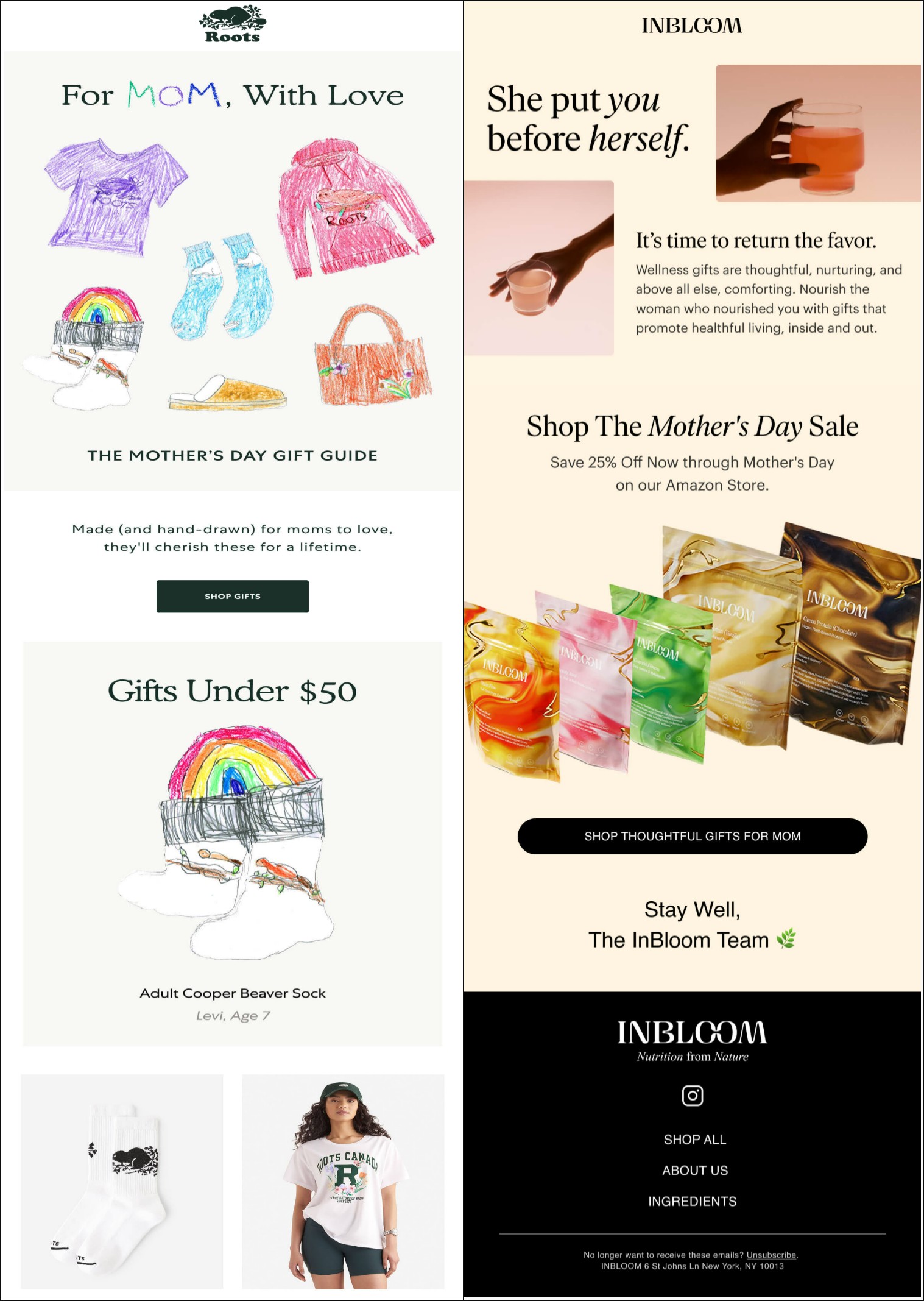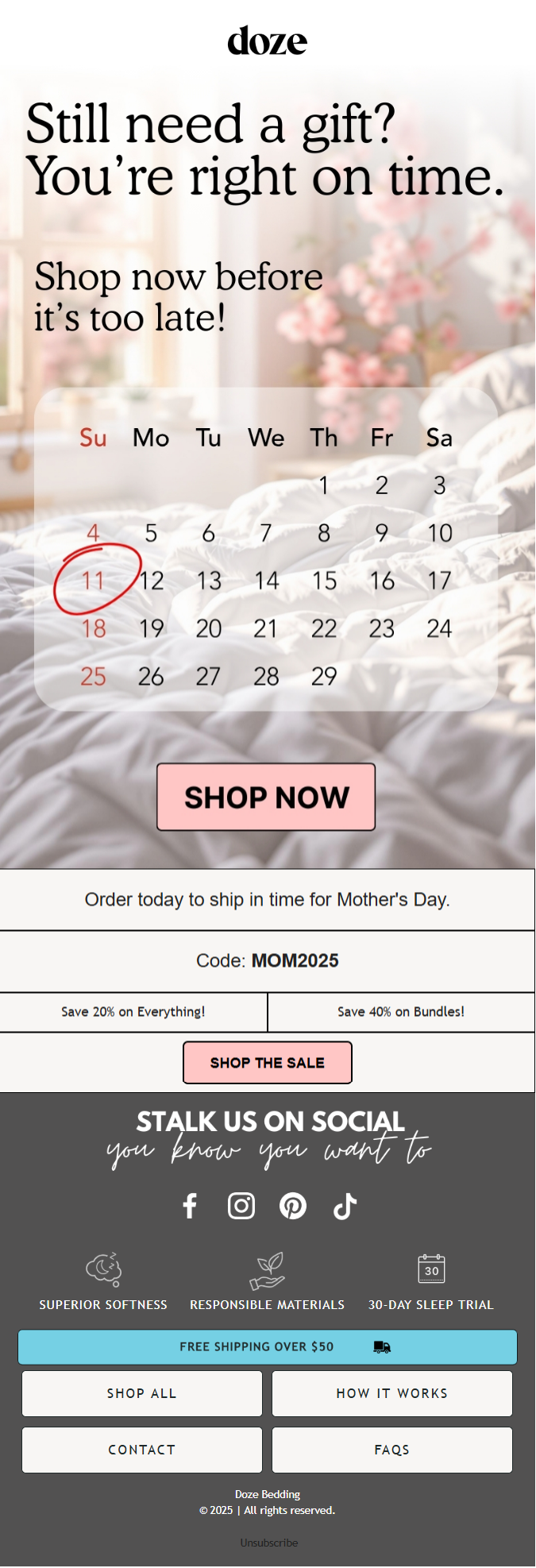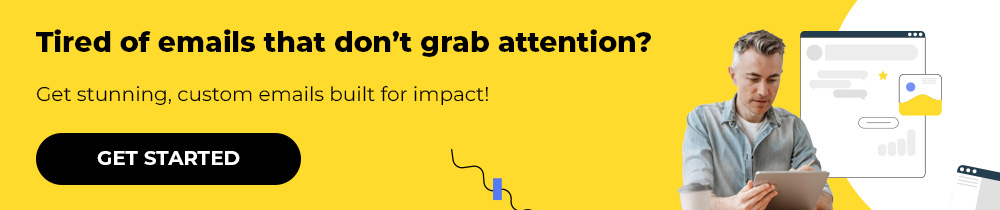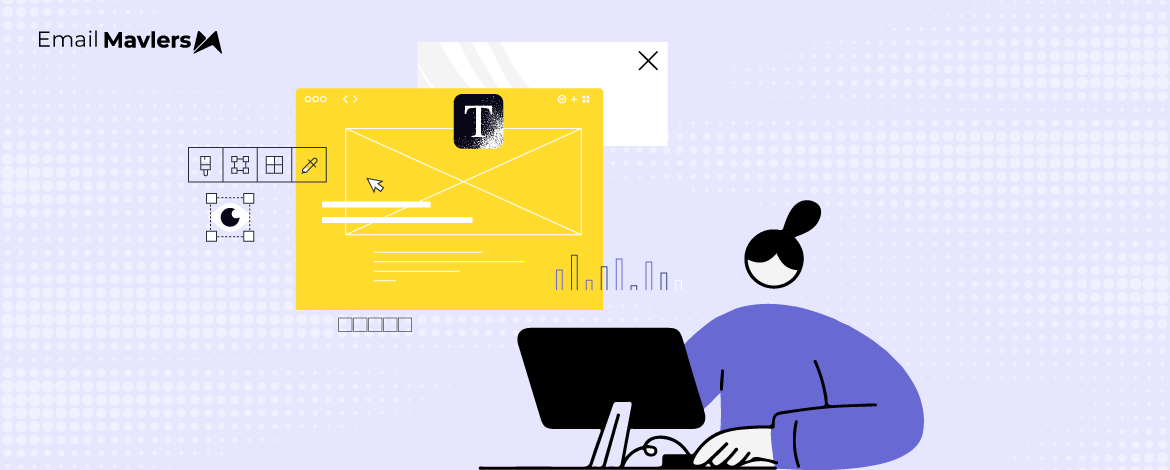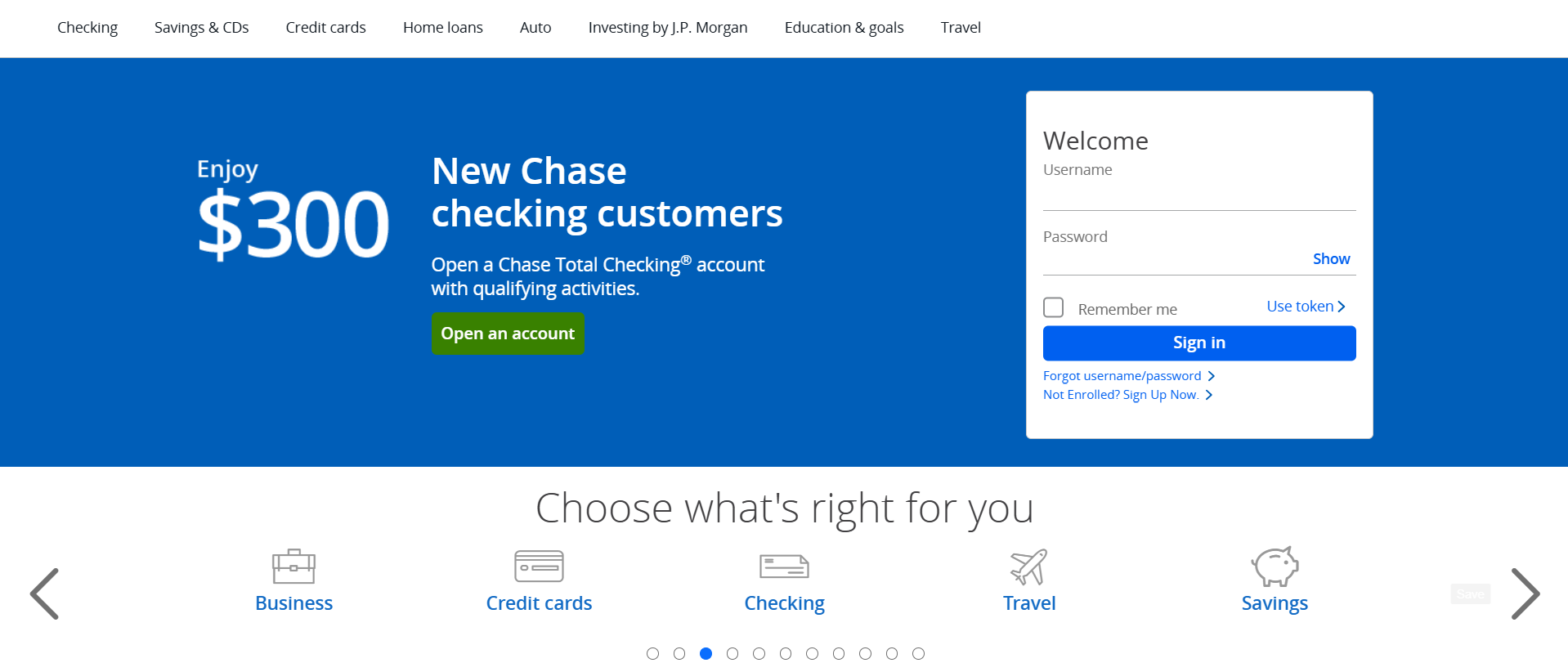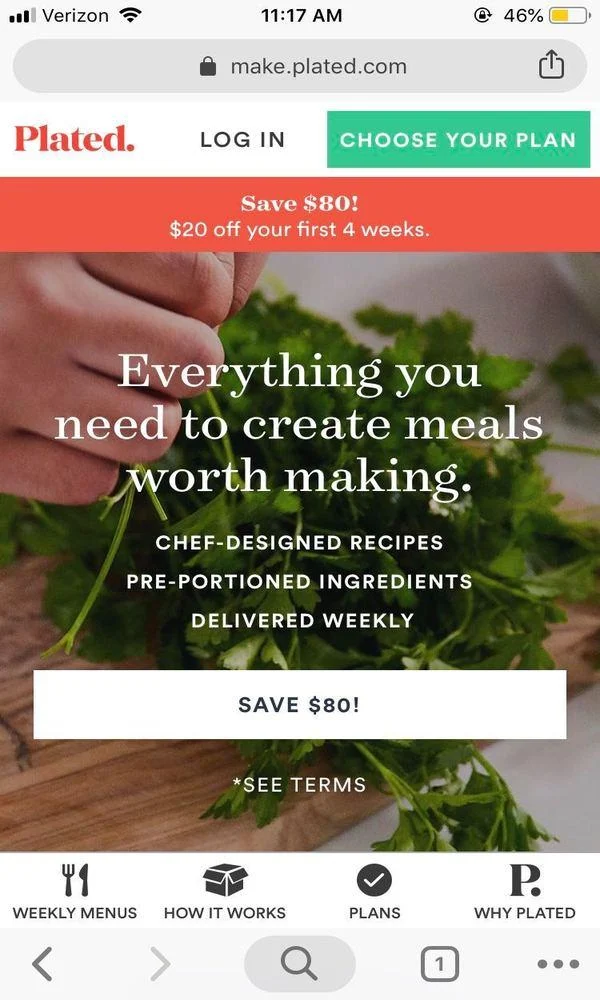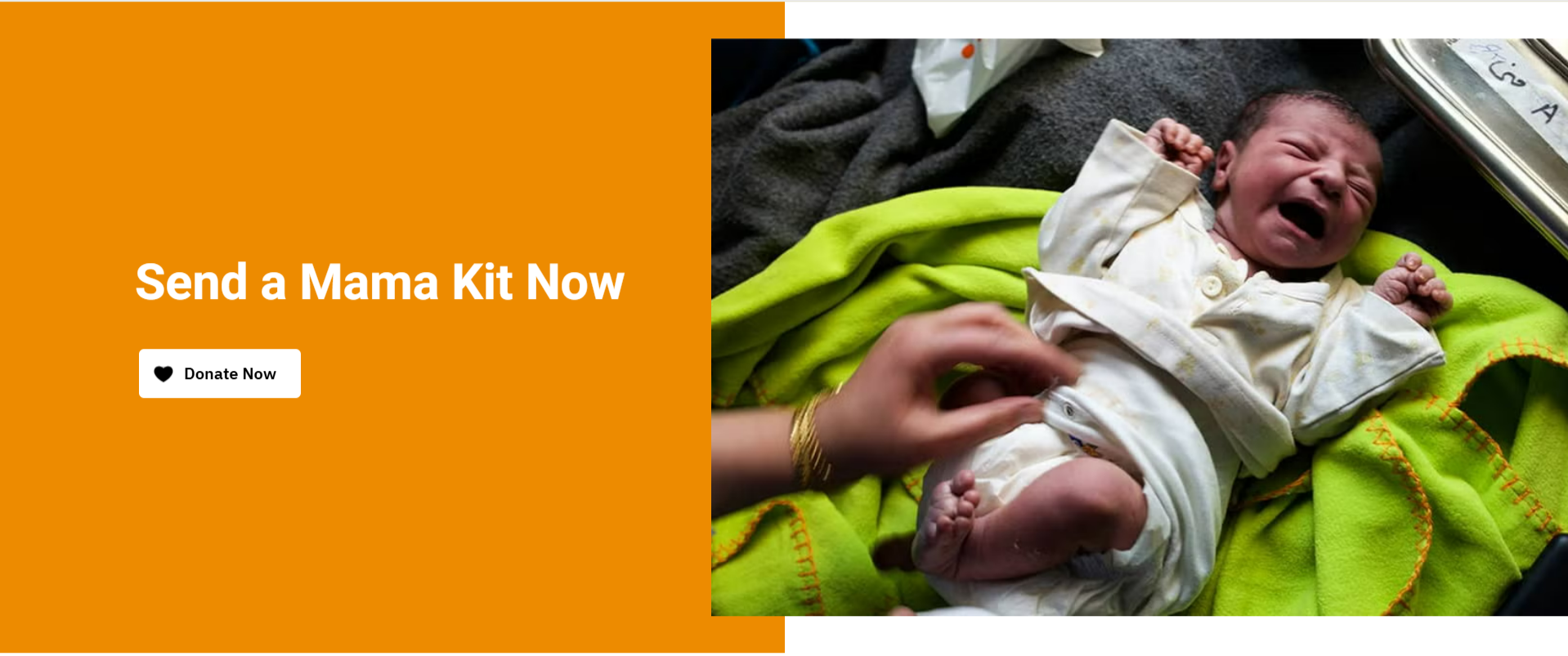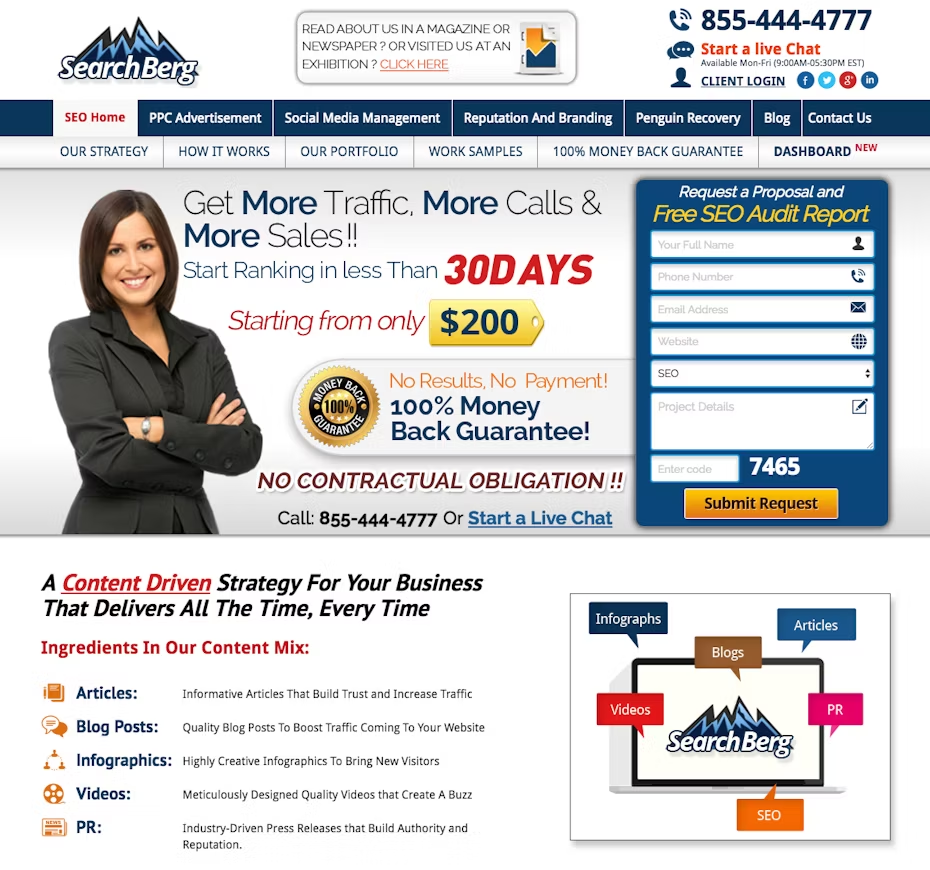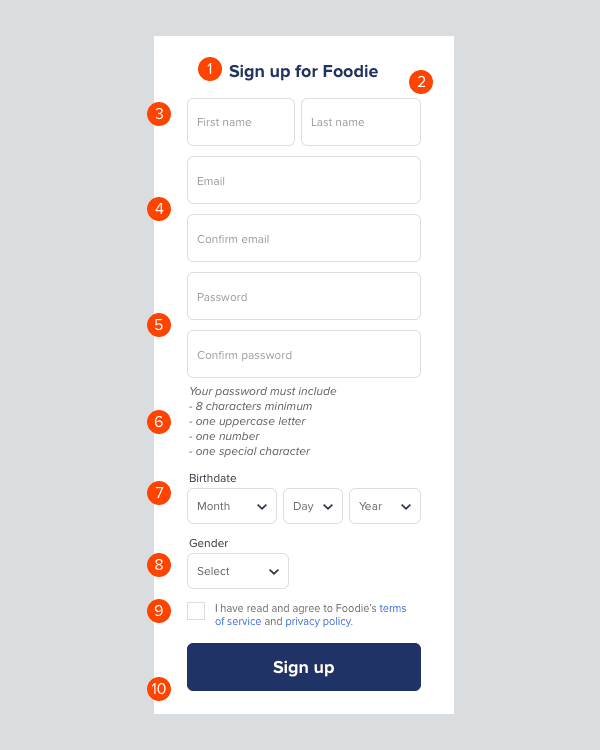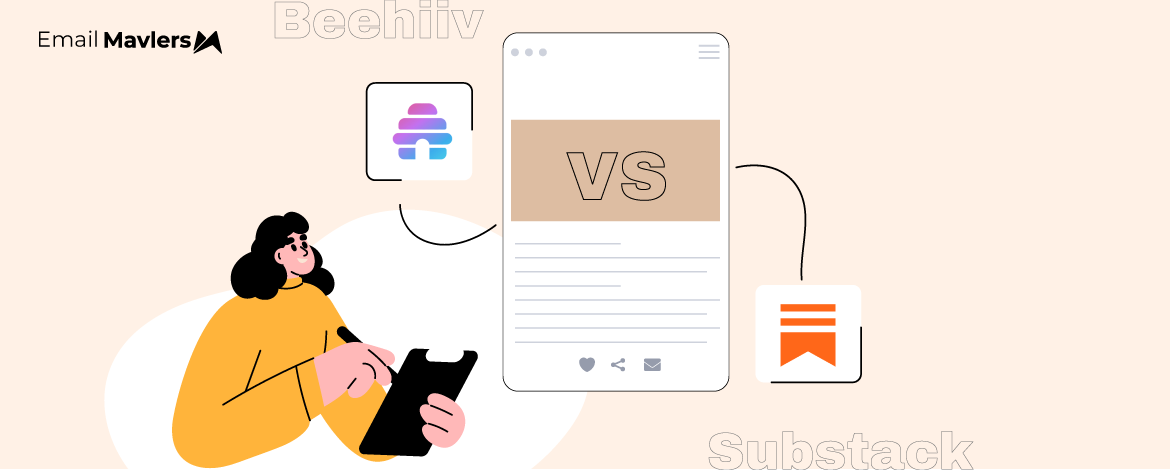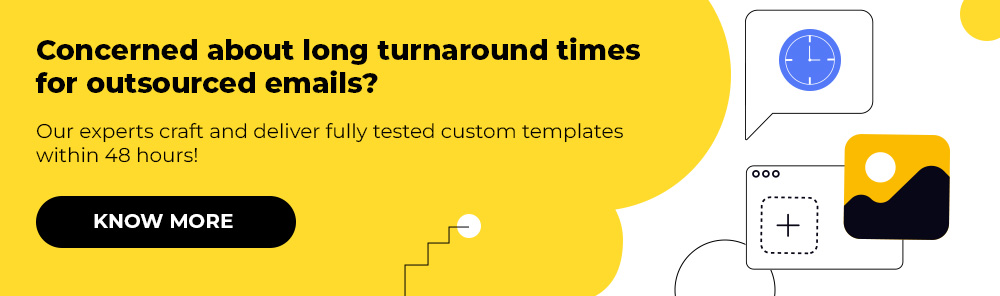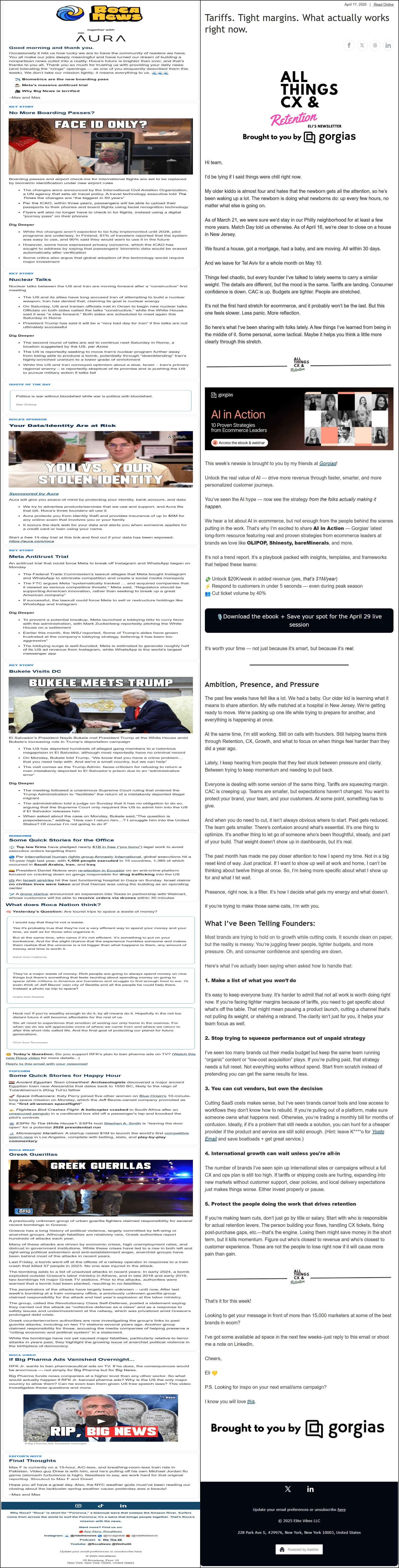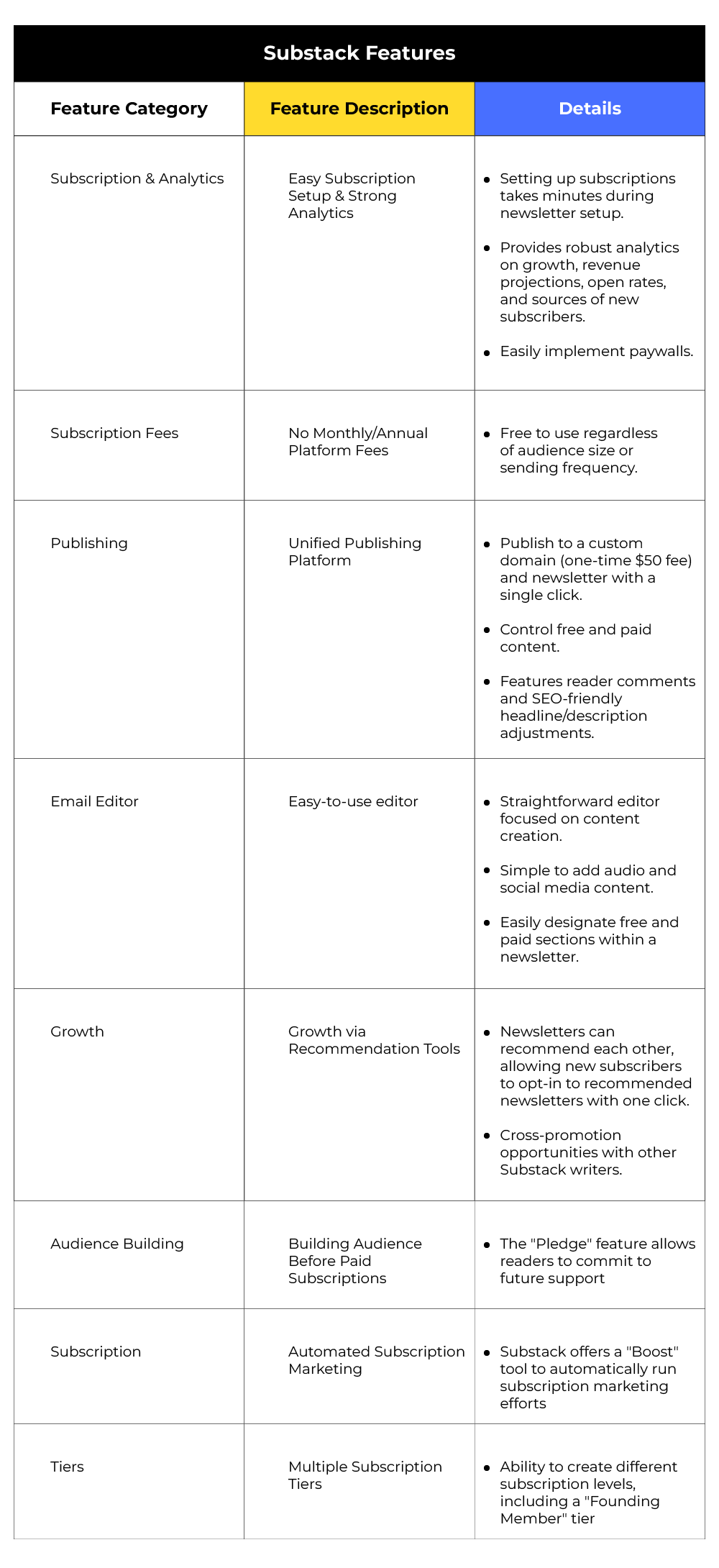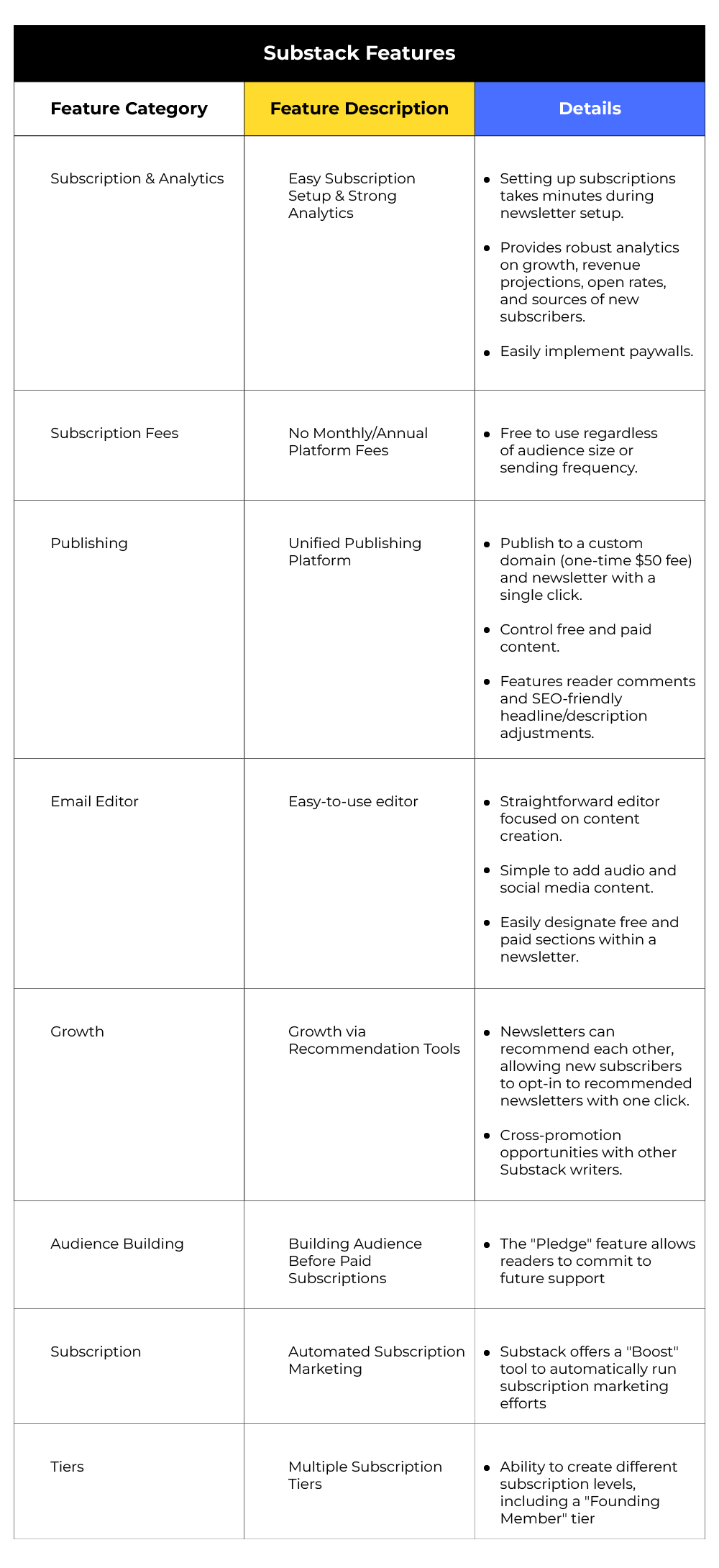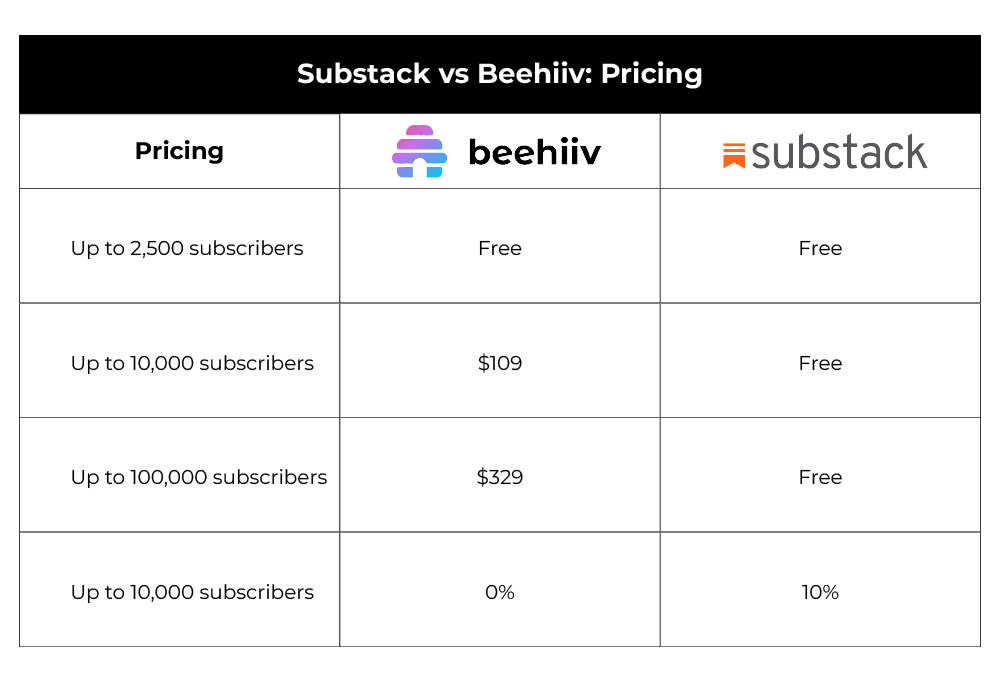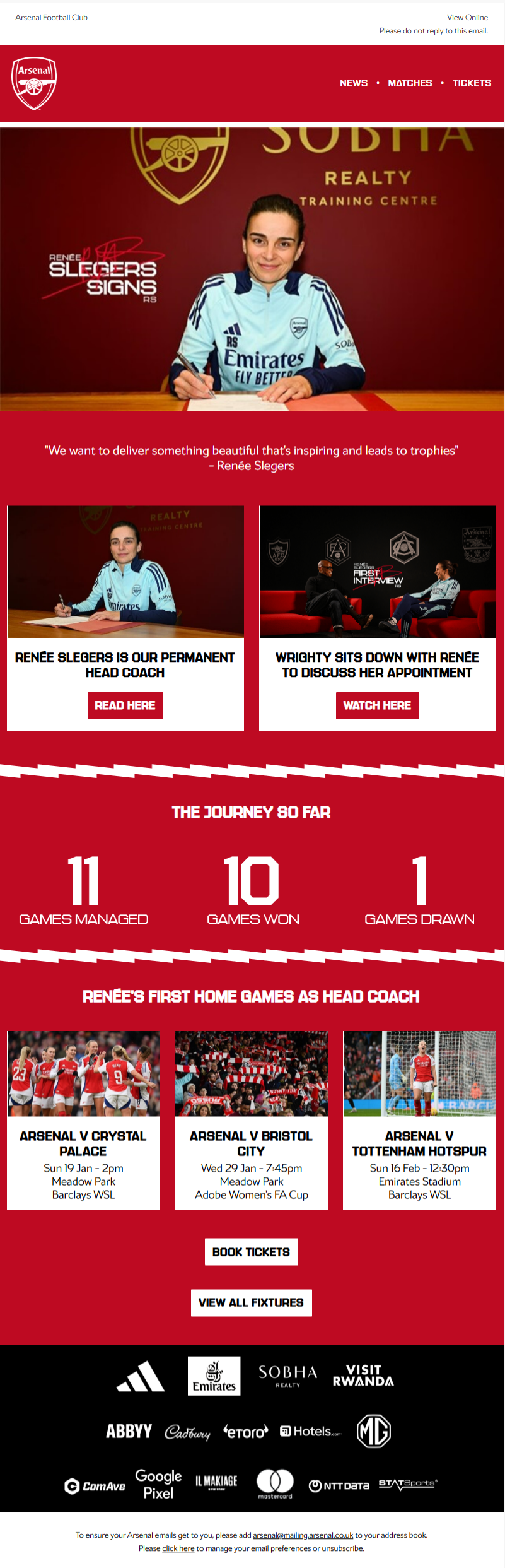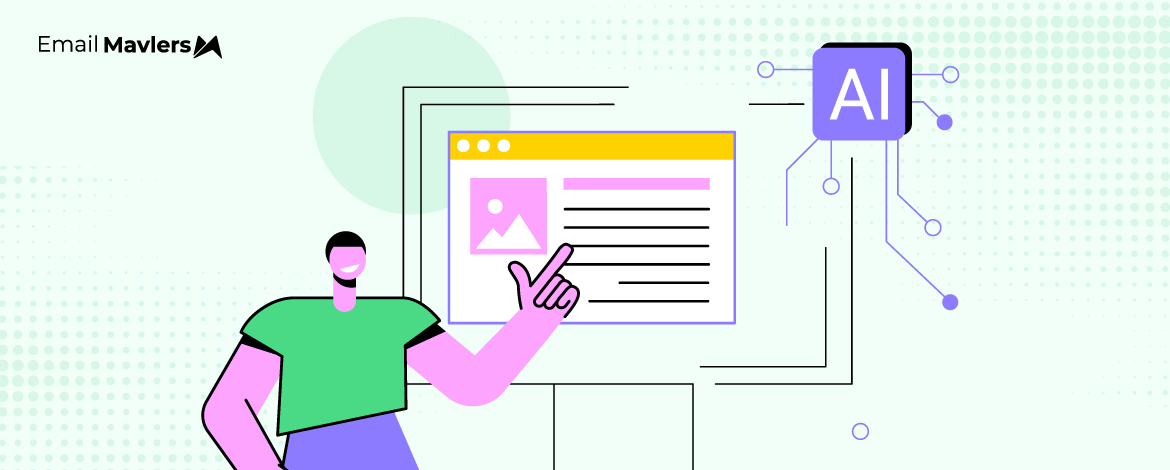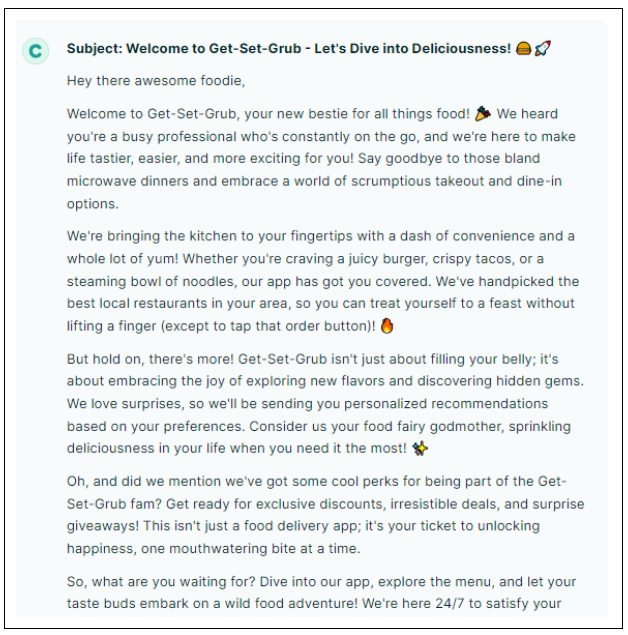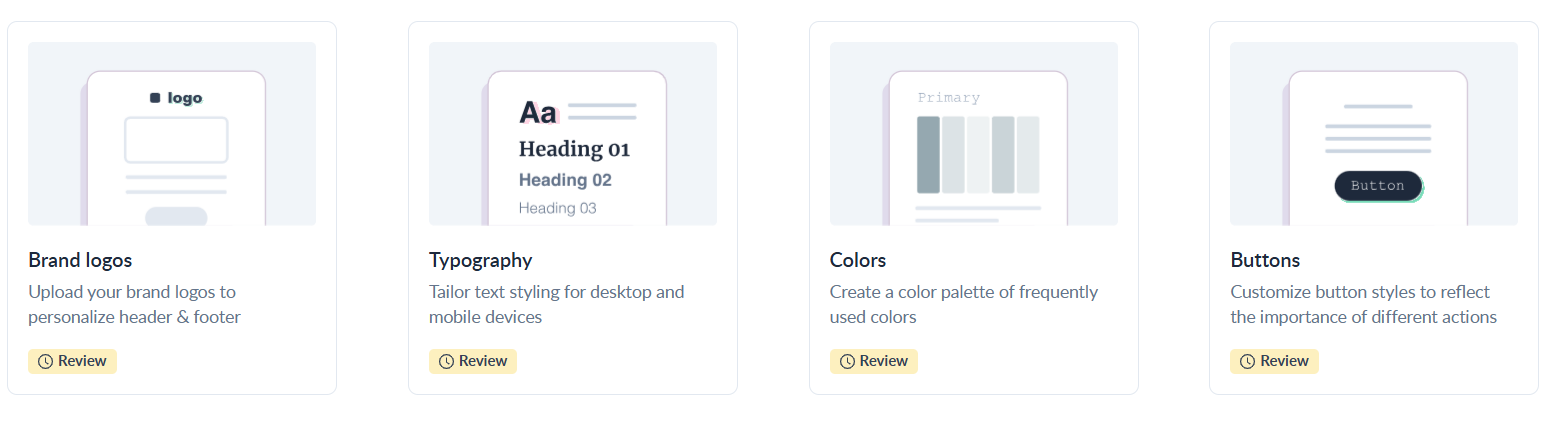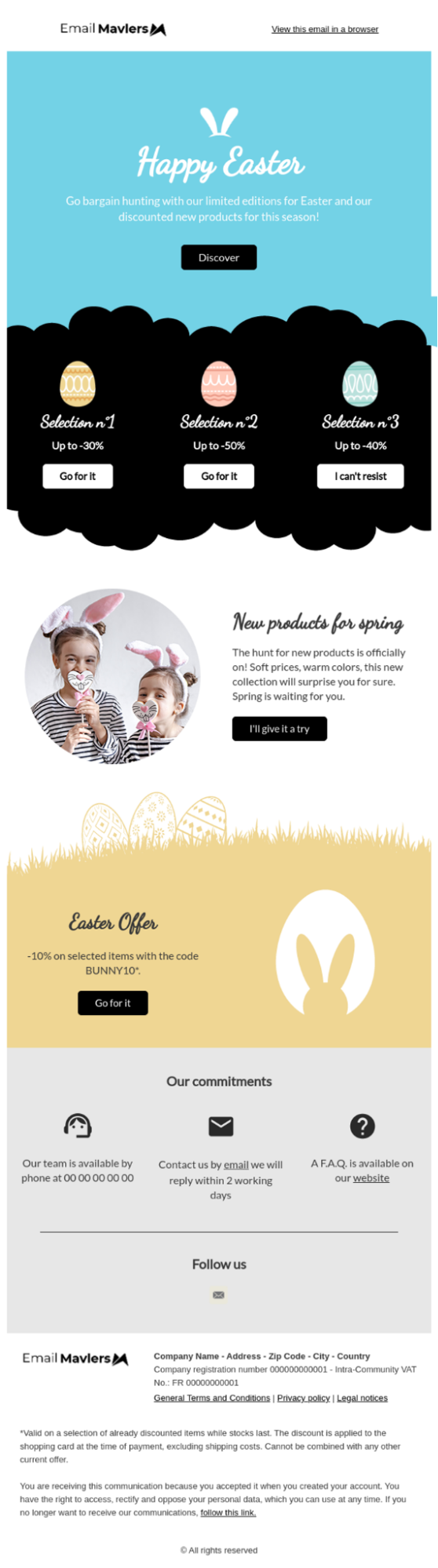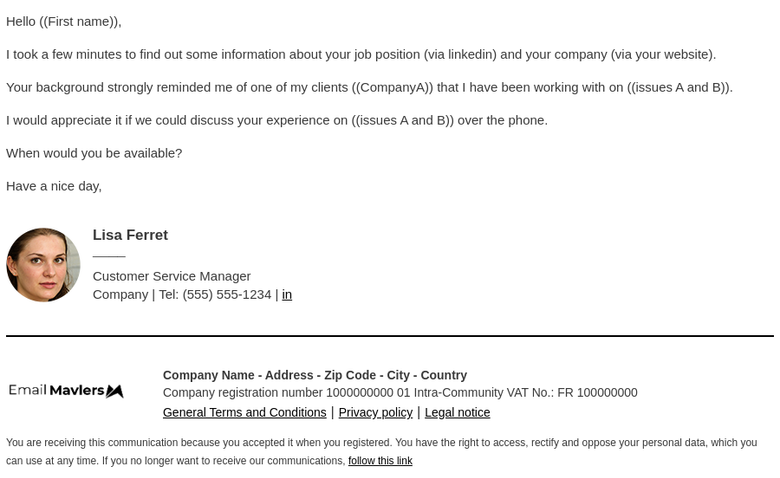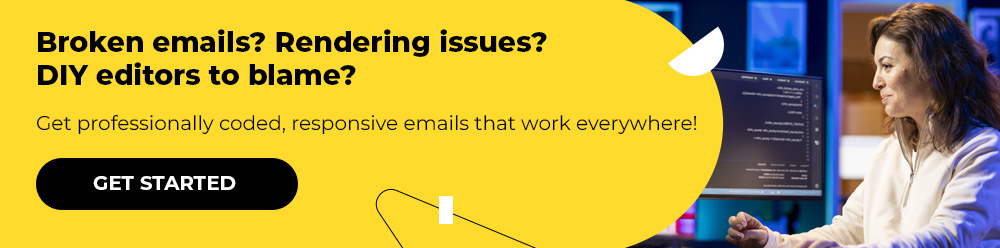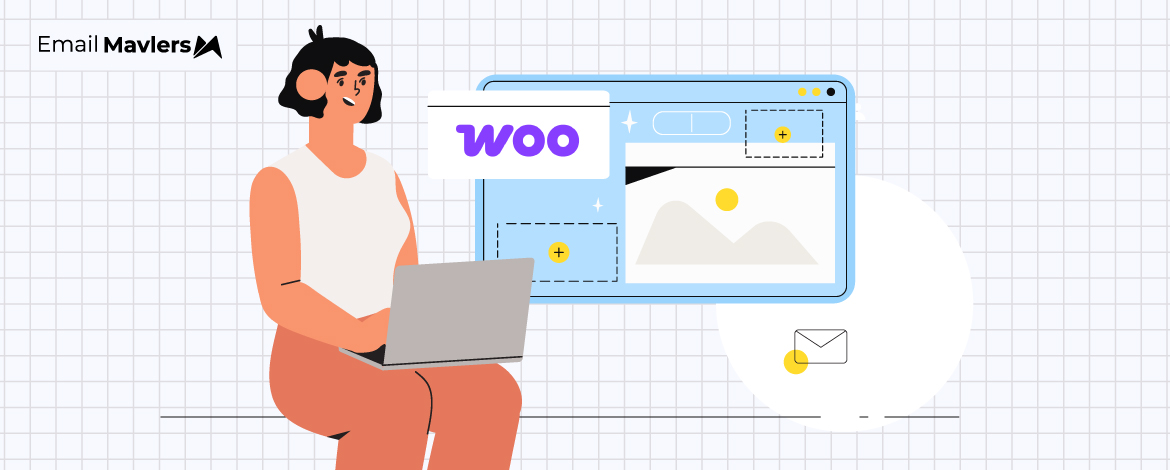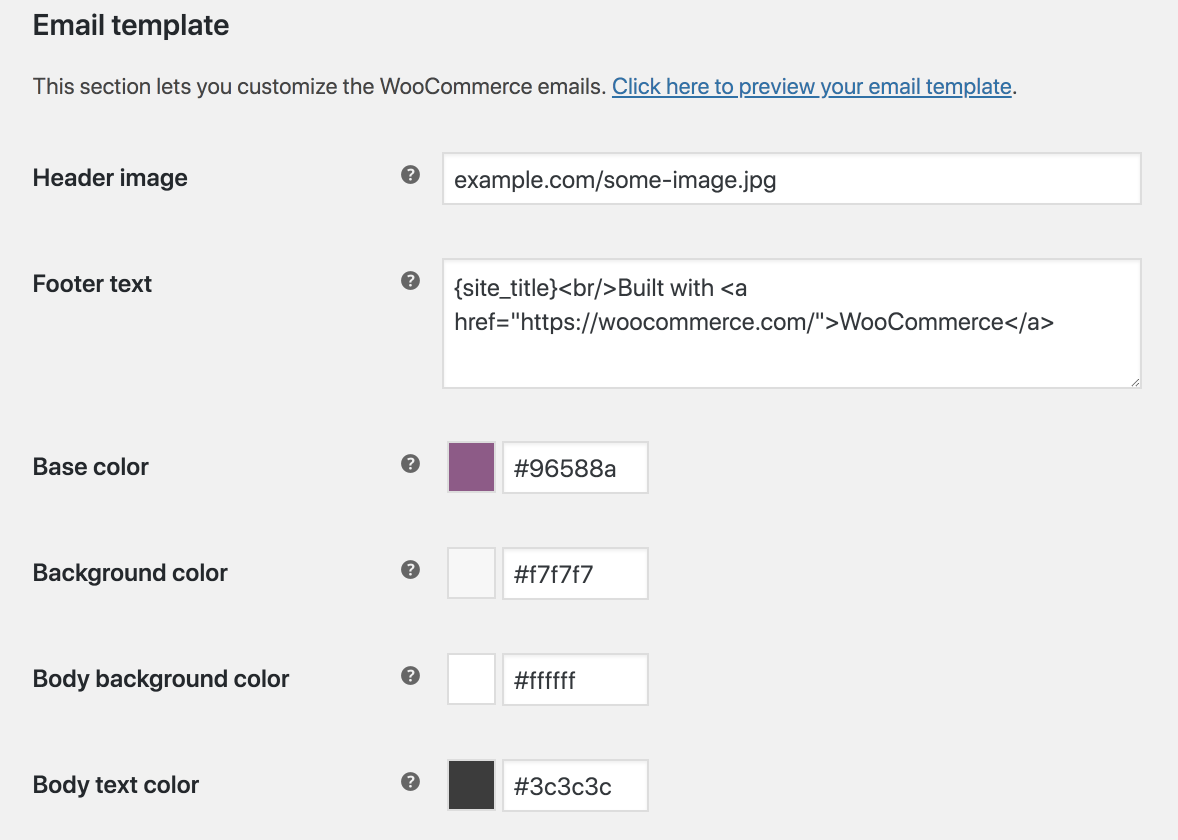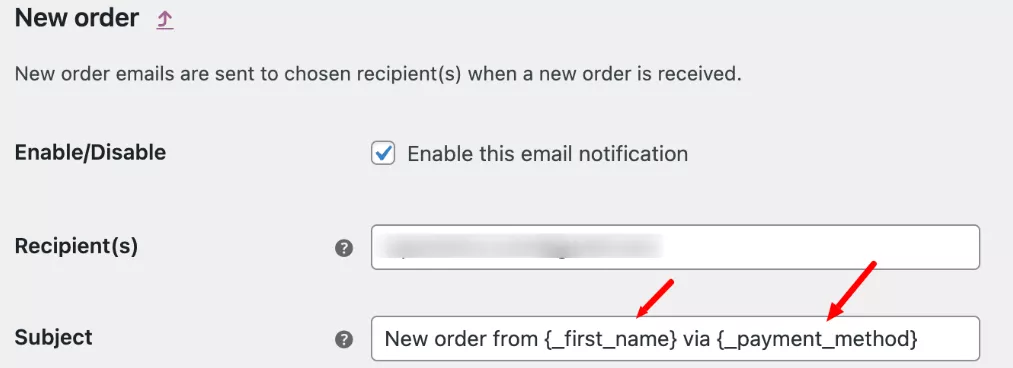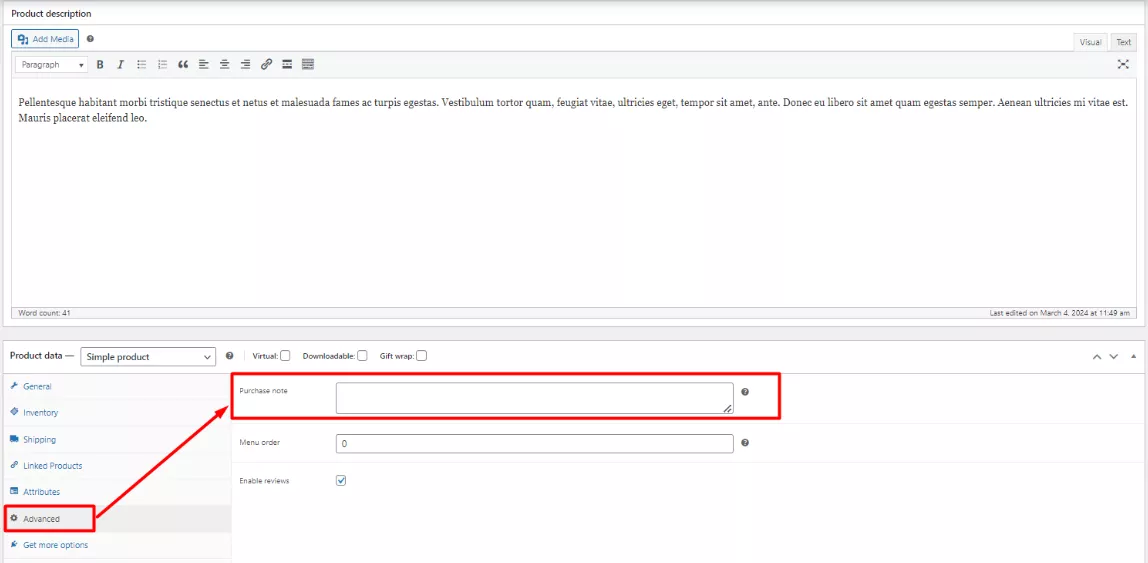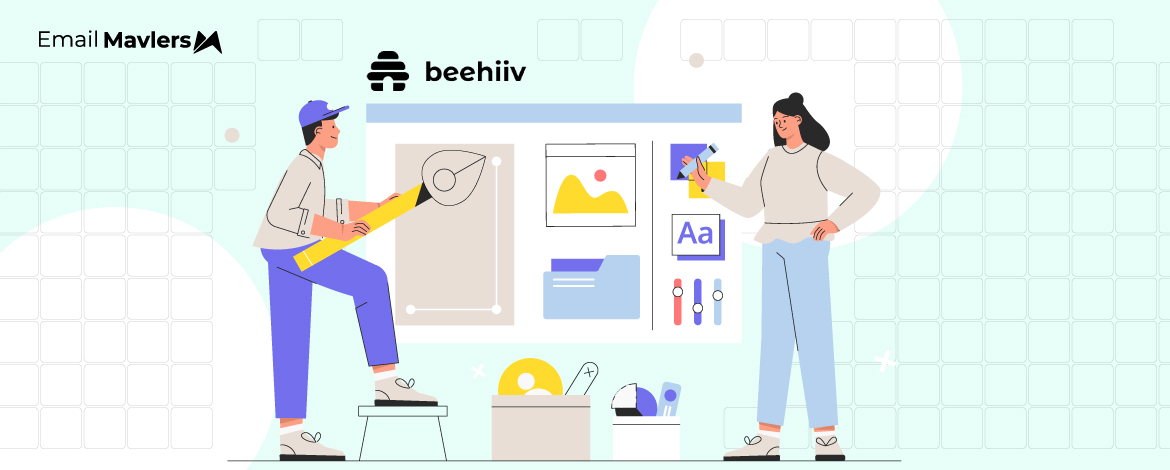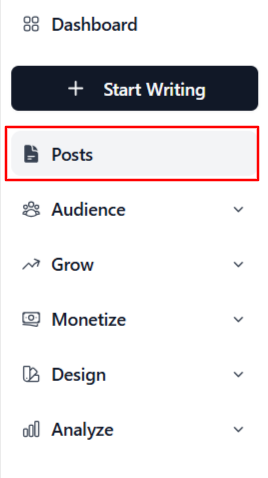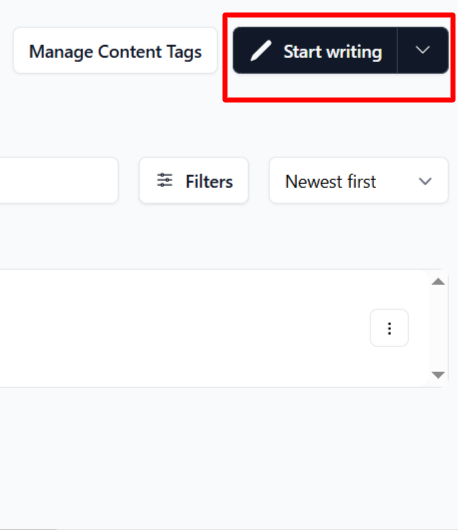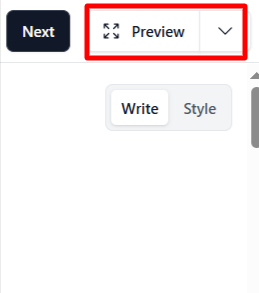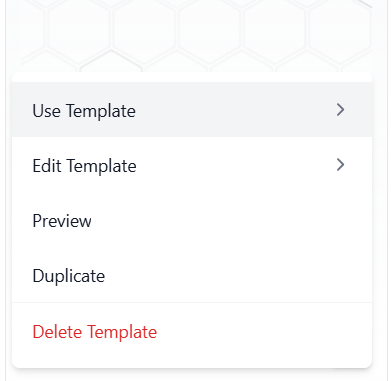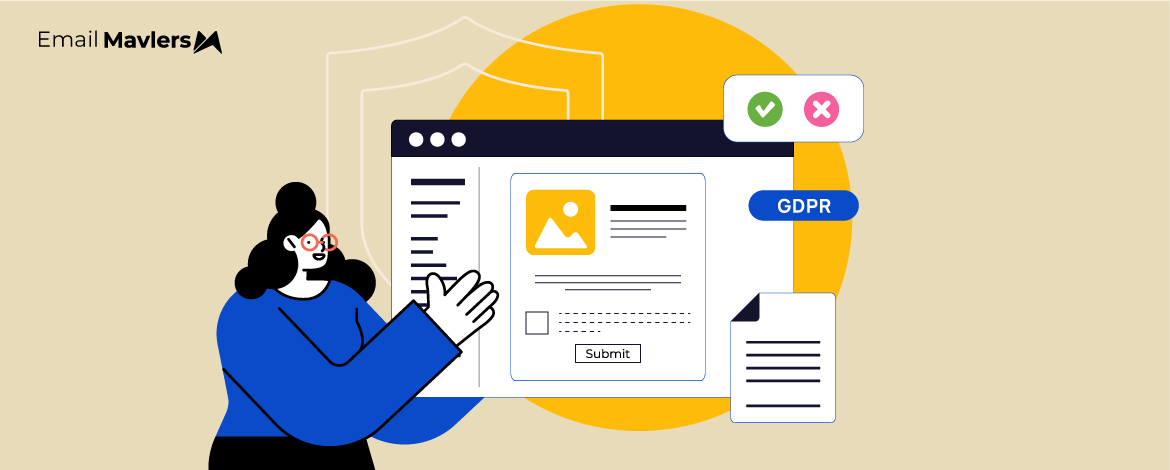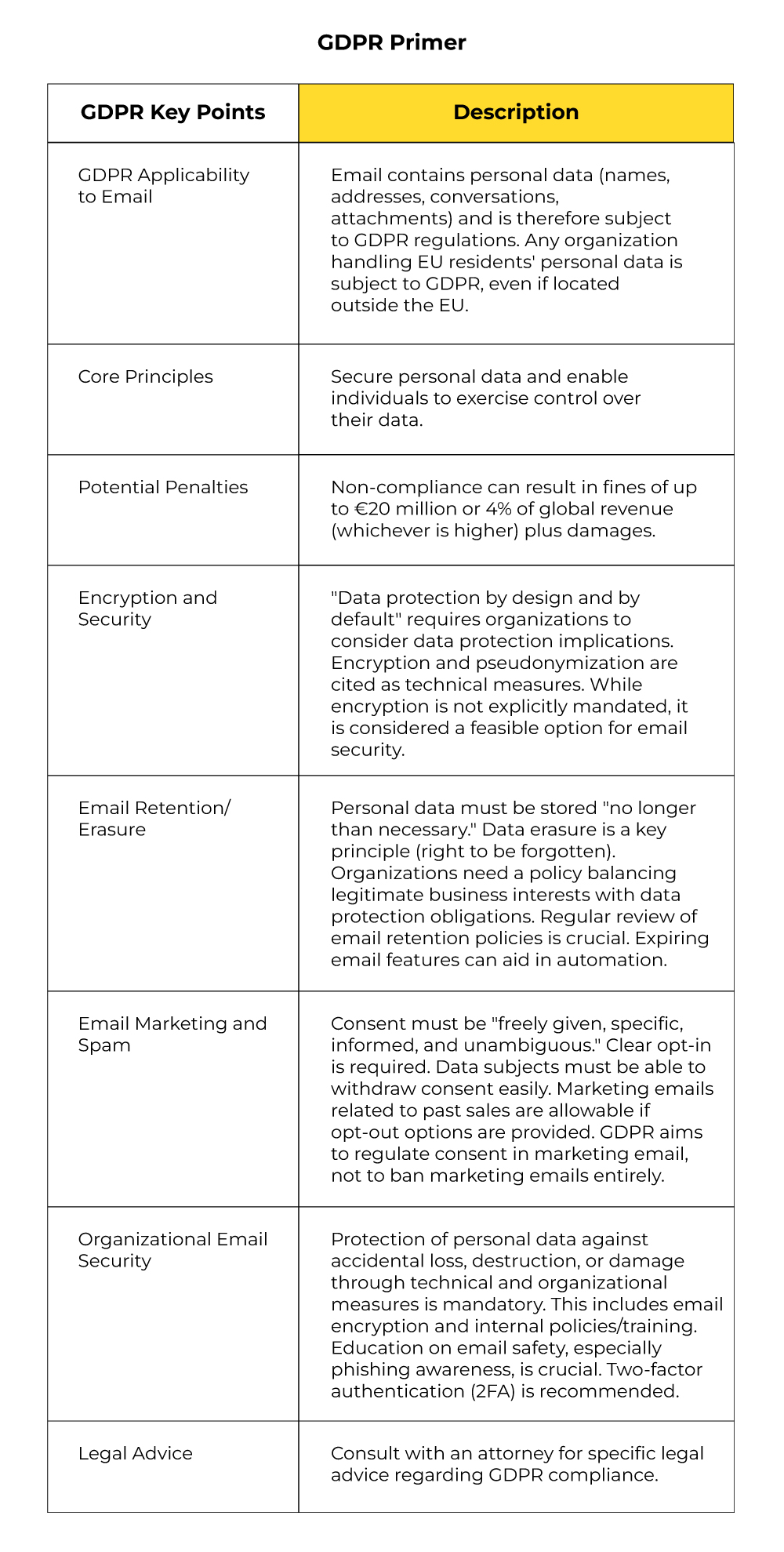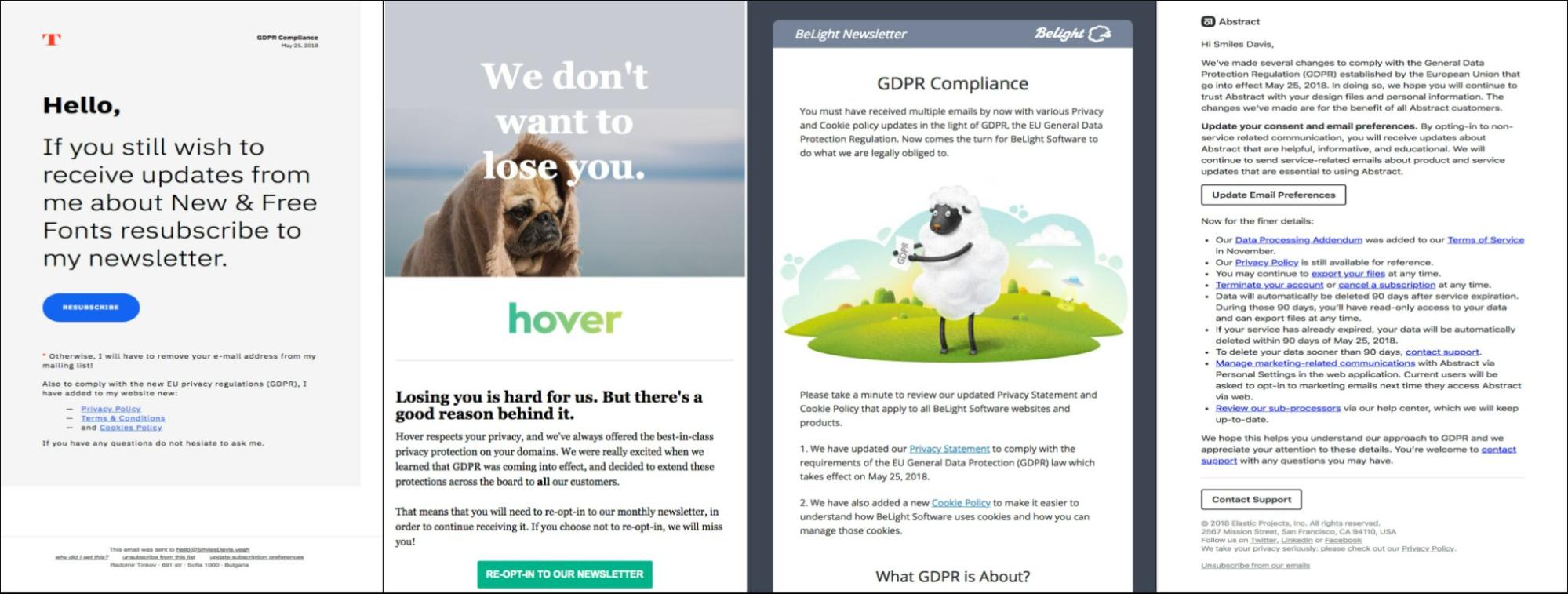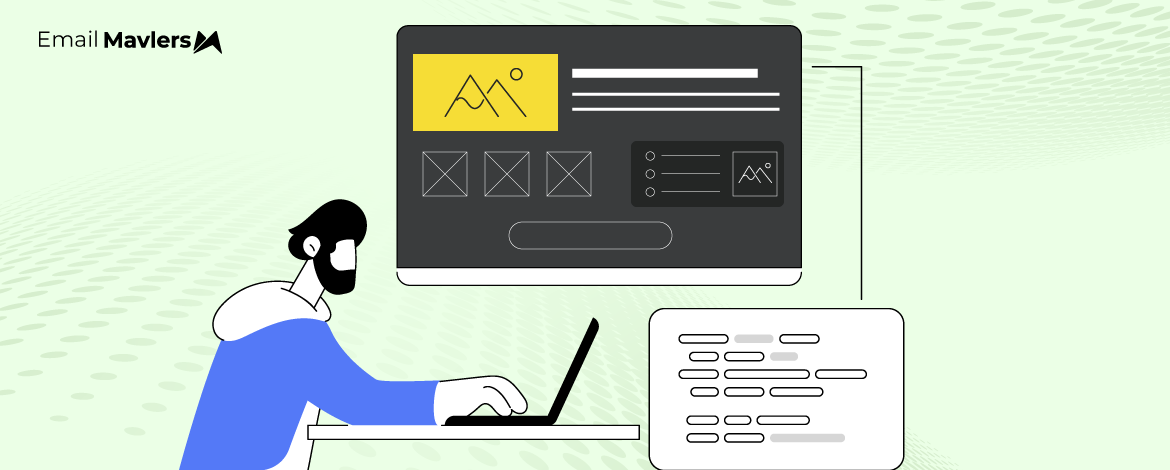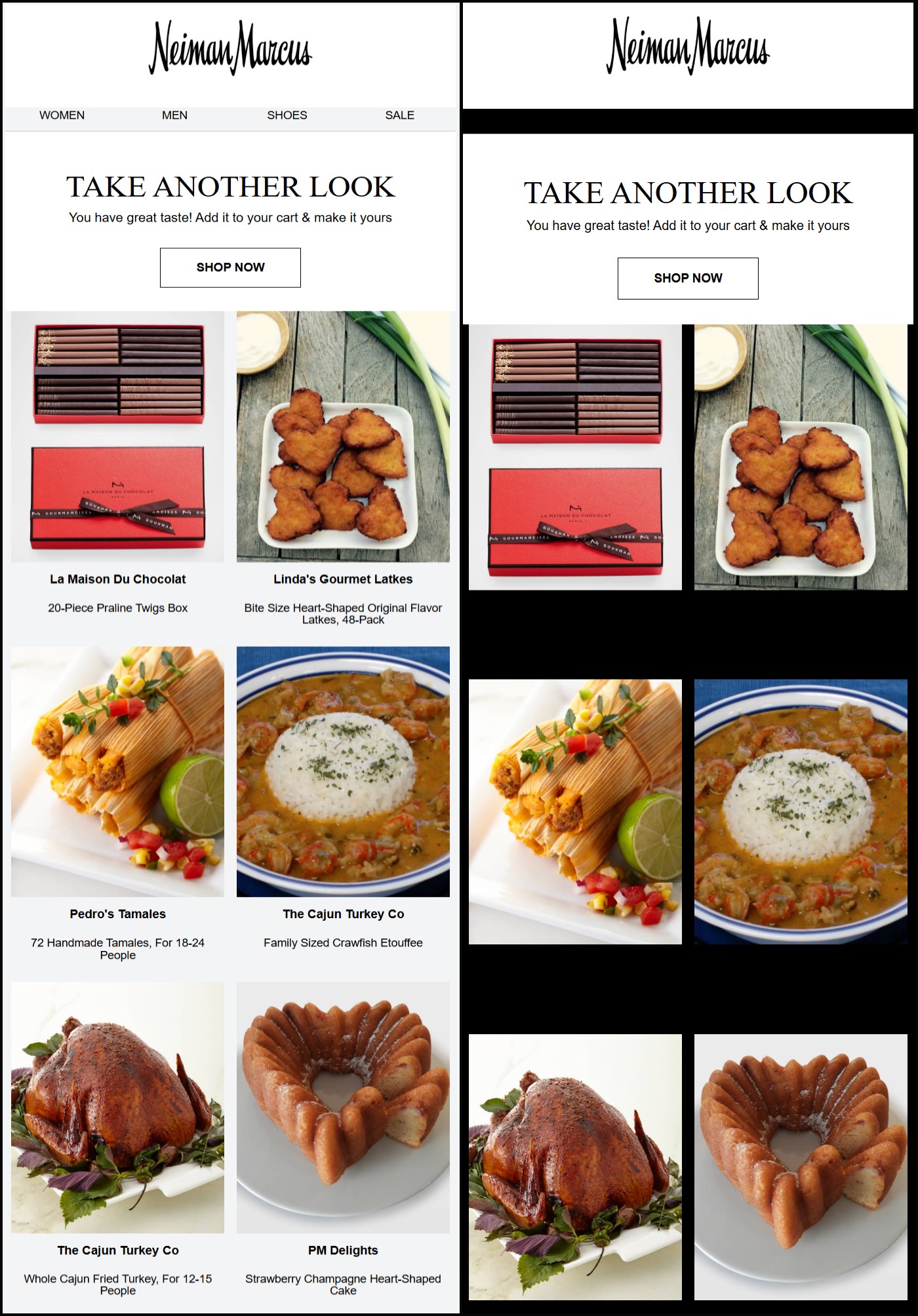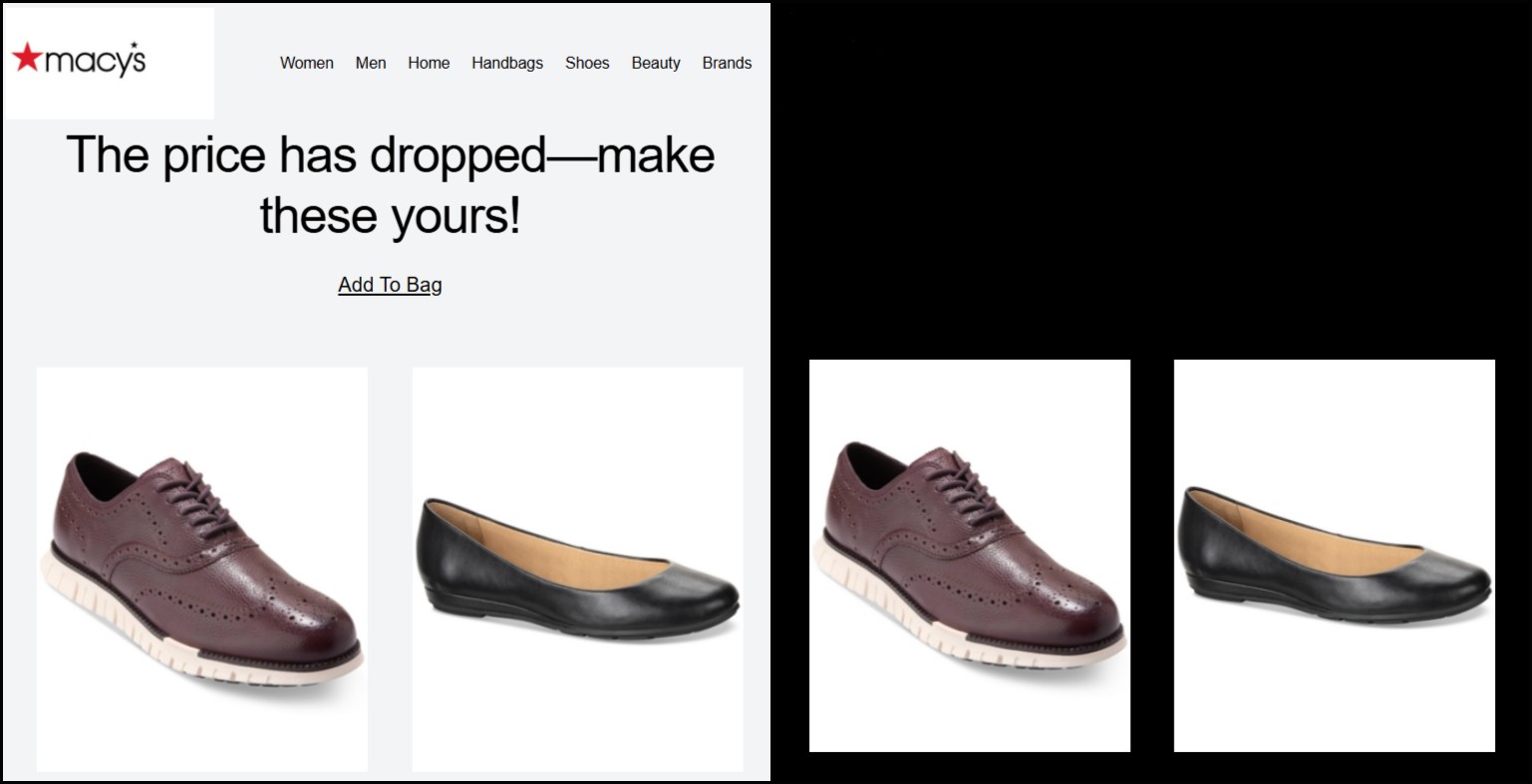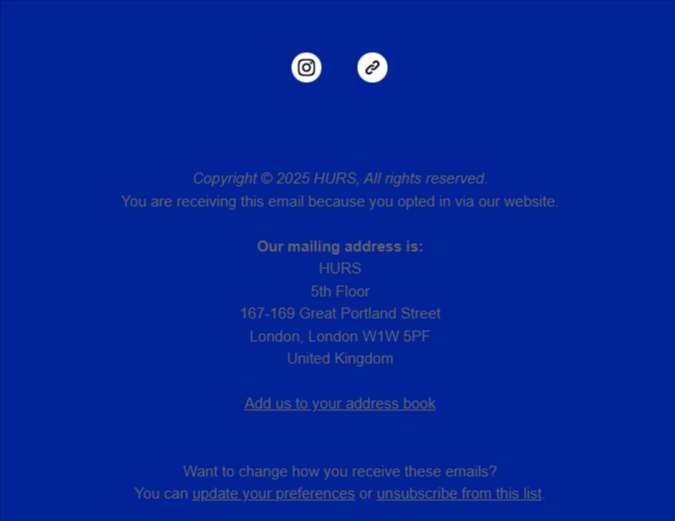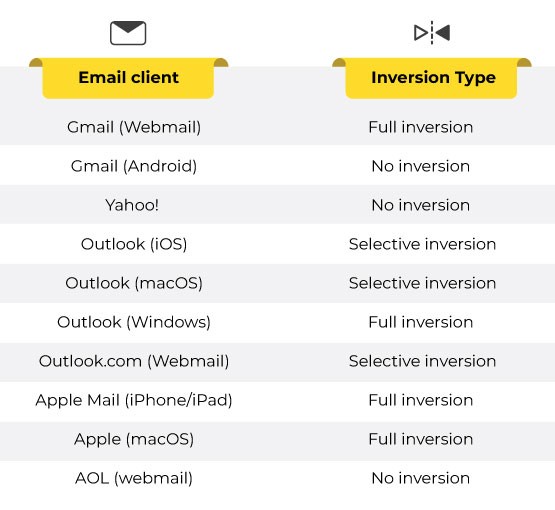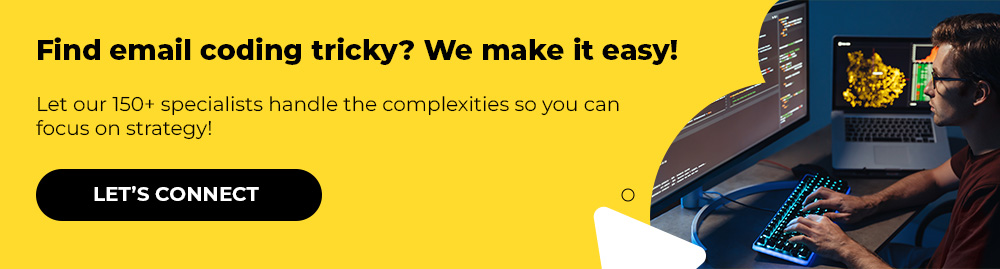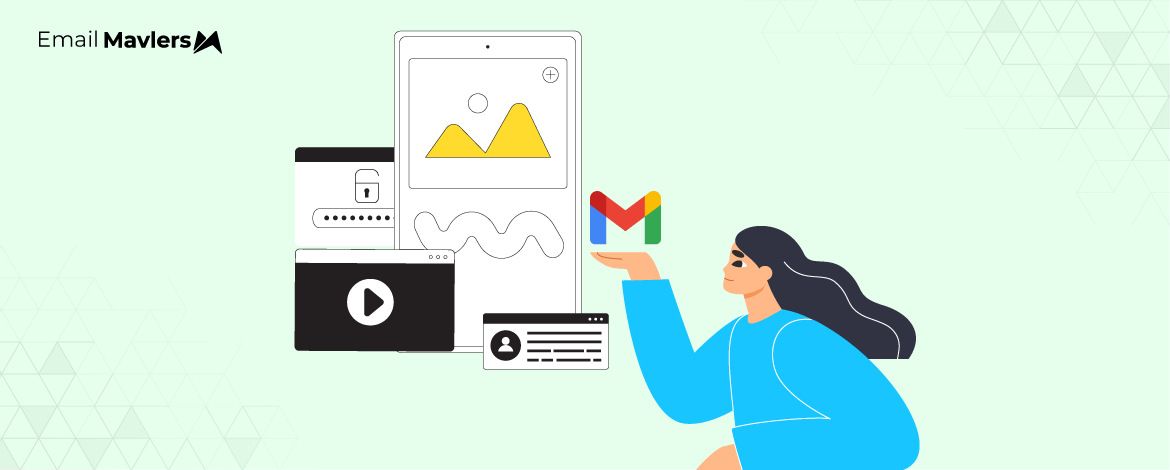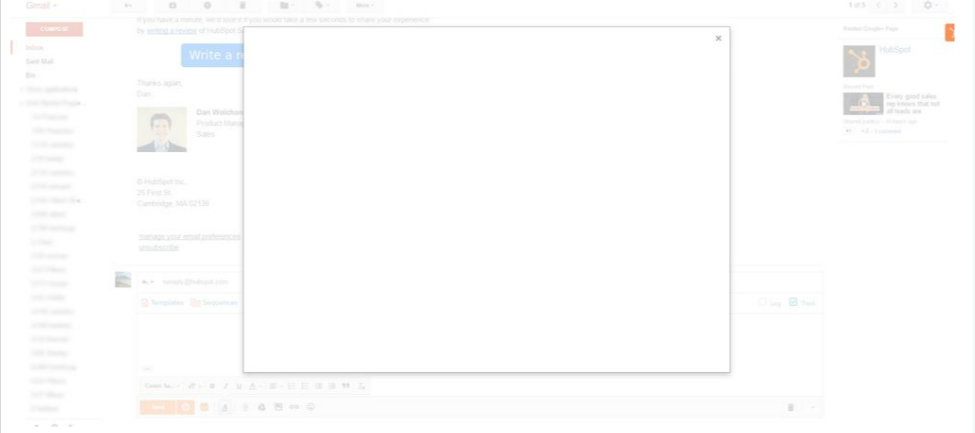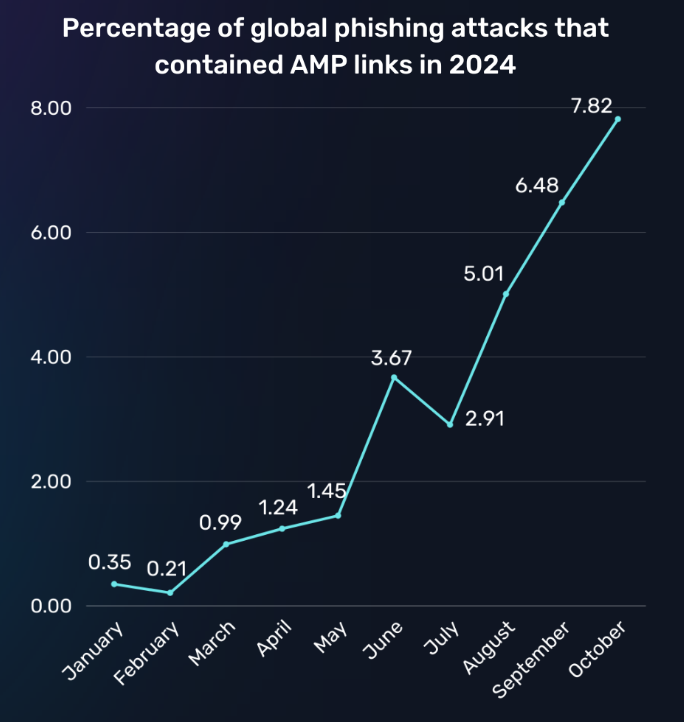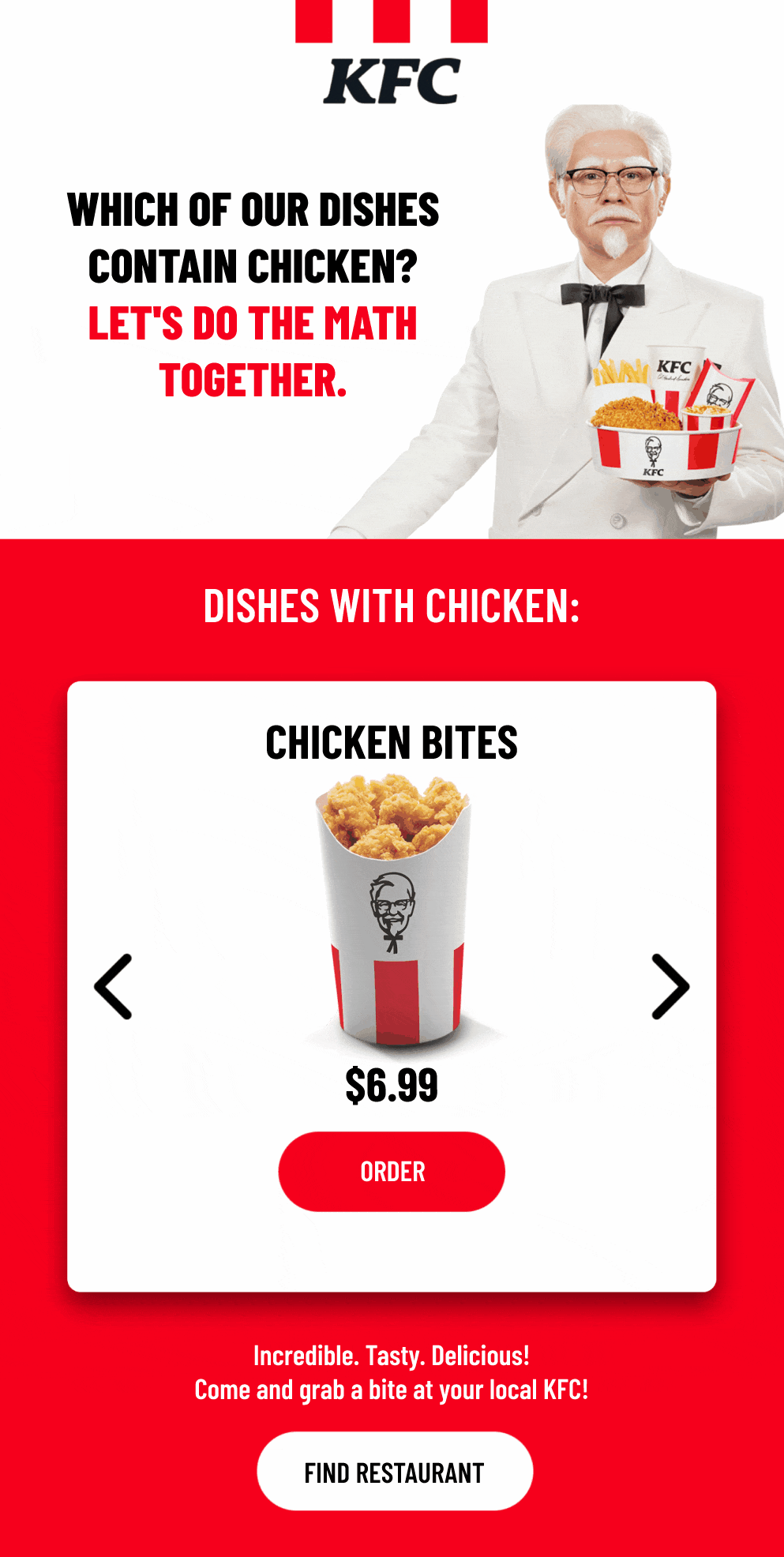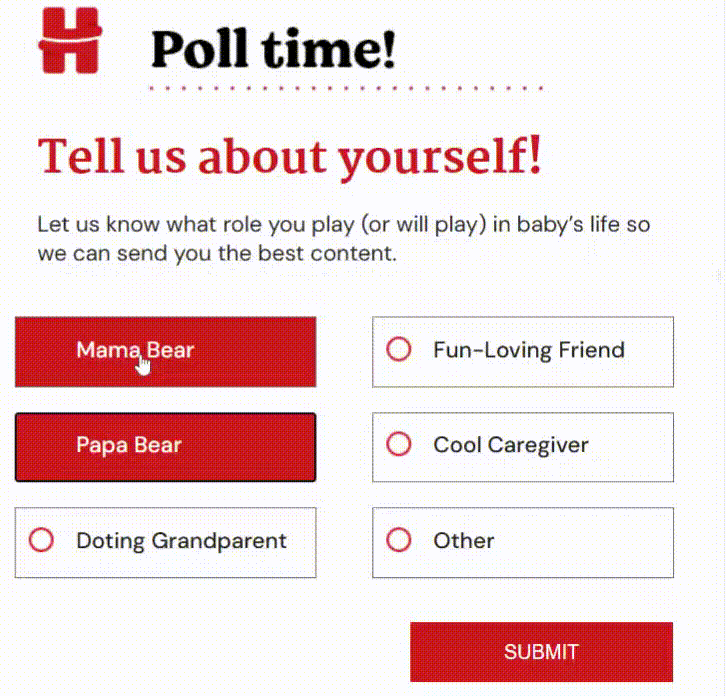With Mother’s Day just around the corner, the pressure to create something meaningful and effective can feel overwhelming. The last thing you want is to run out of creative steam this close to the big day.
But here’s the good news: it’s not too late to make an impact.
Our team of email designers, who craft over 3,000 templates each month, have pulled together a curated selection of standout Mother’s Day email templates. These designs are not just beautiful, they’re built with strategy, emotion, and performance in mind.
Whether you’re aiming to drive last-minute sales, send a heartfelt message, or inspire gift-giving, you’ll find the best Mother’s Day email ideas right here.
Let’s jump in, and create something special for your audience this Mother’s Day. Here we go!
1. Send an Opt-out Email
Start your Mother’s Day campaign with an opt-out email in which you let the subscribers choose to pause all event-related communications from your brand. Below is a list of design best practices for a Mother’s Day opt-out email:
- Keep your email template on-brand and minimal in order to draw attention to the central message.
- Keep the navigation bars and the footer intact.
- Use a focused CTA, such as “Opt Out”, “Skip it”, etc.
- Stick to a formal tone. Assure the subscriber that they’ll still continue to receive other brand communications.
Hedley & Bennett checks all those boxes and the result is an email that is on-brand, minimal, and empathetic.
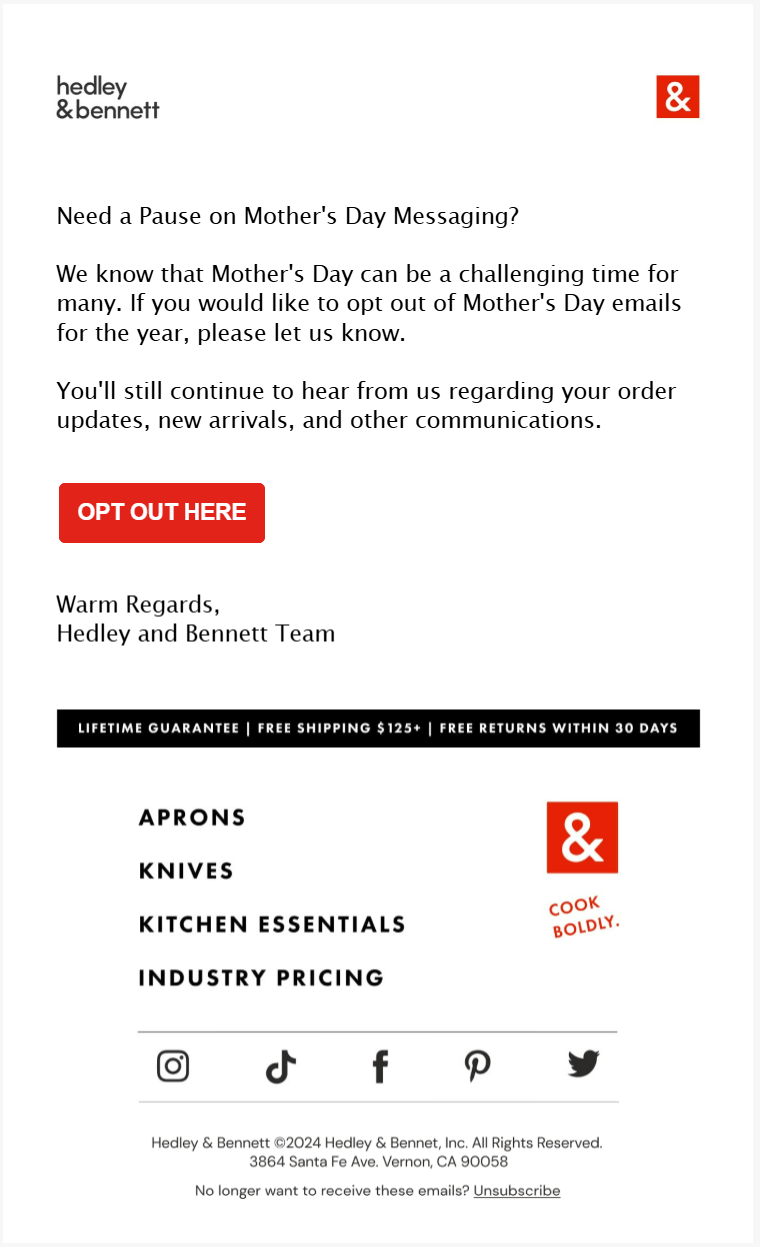
Source: Inbox
Avoid sending emails in which the opt-out choice comes after a catalogue of Mother’s Day images and UGC.
Only send Mother’s Day-related emails to subscribers who have explicitly indicated they wish to receive them; otherwise, avoid sending messages that could potentially cause distress.
In a word, let your opt-out email stand on its own.
2. Tease, Don’t Tell
If you’ve got something special coming up for Mother’s Day, tease, don’t tell. There are lots of ways of doing this. Here’s a few:
- Use concise copy and visuals that hint at what’s coming, or a blurred-out product image, to build curiosity without giving it all away. Build intrigue right from the subject line.
- Keep it short and quick. This email acts as a prologue.
- Stick to a single-column layout with ample white space to guide the reader’s attention to the teaser.
- Ask the recipient to do something. It can be a request to save the email, or to keep an eye on the inbox.
Here’s how FUM does it in their first email from the Mother’s Day sequence.
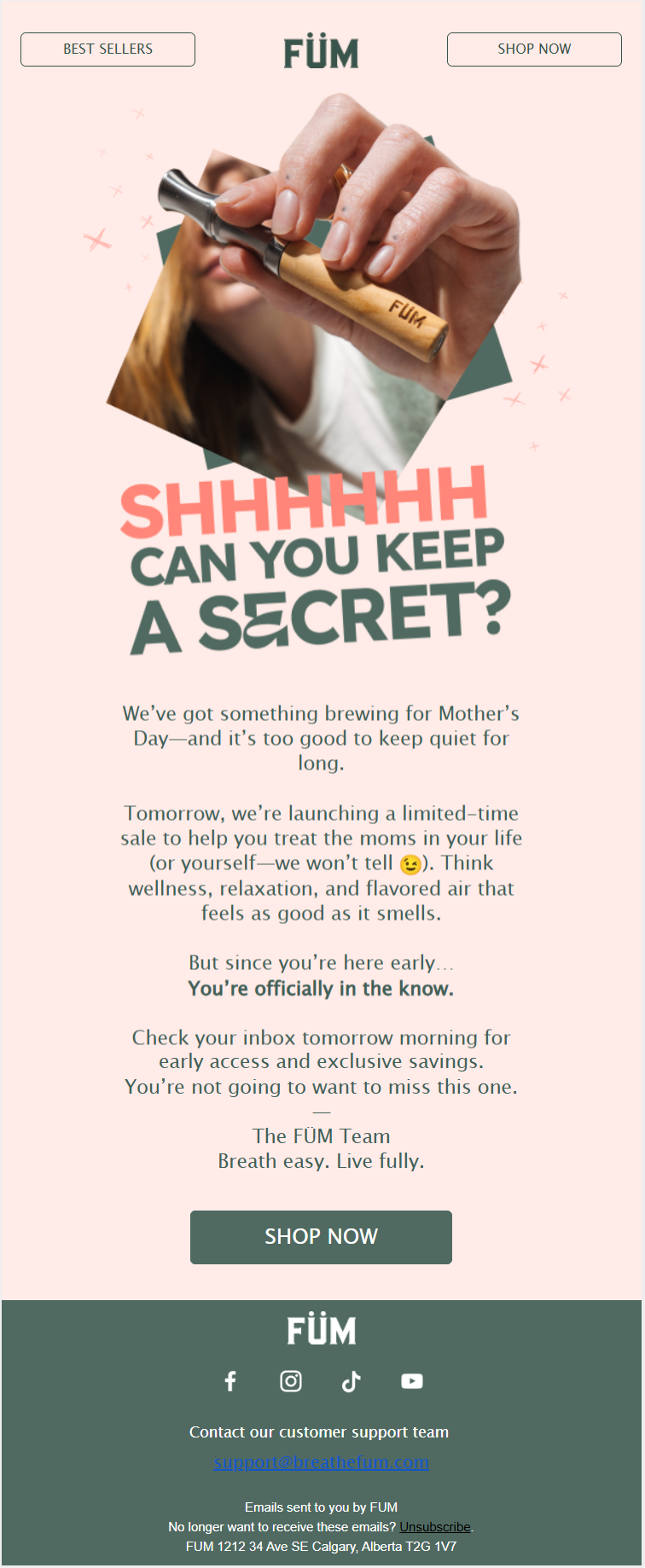
Source: Inbox
Clean, focused, and brilliantly-written, FUM’s Mother’s Day kickoff is just the inspo you need for a teaser.
Lap it up as a never-gone-wrong Mother’s Day email inspiration! 😉
3. Nail the Copy
Not many brands spend a lot of time on copywriting. Which makes this one of the least popular Mother’s Day email ideas.
The result? Watered-down emails, non-contextual images, and a bit of soppy bells and whistles to go with it.
No! If you want to stand out, grab these hot tips:
- Spend enough time on Mother’s Day subject lines. Do NOT use ESP-recommended AI inputs.
- Start with a hook. Disturb the reader so that they read it all through to find a resolution. Finish it off in a few.
- Come up with a pre-gifting and post-gifting scenario. Allow your subscribers to imagine and narrate their own individual stories in connection with their mother.
- Use bite-sized text for quick reading. Make it skimmable.
- Place the CTA buttons strategically, exactly where the copy before and after make sense.
- Keep your brand voice intact throughout.
- Hire a seasoned email copywriter to do all this.
Take a look at this Mother’s Day email from Carnivore Snax to see how it all looks in action. Indeed, when paired with compelling copy, responsive Mother’s Day email templates like these create an experience that feels polished, personal, and conversion-driven.

Source: Inbox
Snax’s copy is bold, insistent without being crude, and authoritative.
(Generally, Mother’s Day emails tend to be mushy at the cost of brand voice. Snax doesn’t go there. Their brand voice—aggressive, frank, and politically-incorrect—never goes silent.)
The single-column layout, complemented by a tone-setting overlay and well-interposed CTAs, makes this just the Mother’s Day email inspiration you need.
4. Use High-res Images
Use high-res images in your Mother’s Day email to capture attention and set an emotional tone. Whether it’s close-up shots of gifts, lifestyle imagery of mothers and families, or styled flat-lays, high-quality images make your email feel polished and trustworthy.
They should support your message, reflect your brand’s style, and inspire the viewer to take action.
L&L Skin shows us how all that looks and feels right here.
Keep the following recommendations in mind:
- Stick to a cohesive color palette and style that aligns with your brand and the Mother’s Day theme.
- Compress images smartly to reduce file size without losing quality, ensuring fast loading and preventing subscriber drop-off.
- Make sure images scale well on smaller screens. Avoid overly wide formats, and test to ensure they remain clear and impactful on mobile devices.
- Add descriptive alt text to all images.
- Lastly, optimize your emails for Dark Mode.
The point of high-res images is to create a potentially immersive experience and to highlight product details. L&L does both.
5. Use Bold Typography
Pair high-res images with bold typography.
Bold typography ensures your key message stands out clearly and immediately. Whether it’s a heartfelt headline, a special offer, or a call to action, strong type helps guide the reader’s eye.
Use bold fonts to contrast with softer imagery, or choose elegant typefaces that complement the emotional tone of the visuals. Keep the message short and impactful, and ensure there’s enough white space around the text so it doesn’t compete with the imagery.
A few best practices related to typography:
- Place text over areas of the image with sufficient contrast—or use overlays, gradients, or color blocks—to make sure your message is easy to read on all devices.
- Use short, punchy phrases or headlines that support the visual story without overcrowding the design.
- Choose typography that matches both your brand identity and the tone of Mother’s Day, whether that’s elegant and sentimental or bold and celebratory.
Need Mother’s Day email inspiration for this? Well, catch this bold Mother’s Day email newsletter from Highr Collective.
The highlights of this email? Obviously the bold type, then the handwritten grid headers, and the “arched” containers. (Apart from a Mother’s Day email idea, the arch is quite trendy in general.)
The long, amply-padded CTAs are equally prominent.
6. Curate a Gift Guide
A Mother’s Day gift guide is a must-have. People want gift guides and these emails generally clock a high open rate.
Your audience is likely accustomed to seeing gift-guide emails in a product-grid format, so it’s best to stick with that.
However, you can introduce fresh visual themes in your Mother’s Day email templates just to mix it up a bit.
On that front, here are a few Mother’s Day email ideas to start with:
- Use handwritten fonts for headings and short descriptive text within the grid.
- While maintaining the grid, you can create mini-stories by how you present a few key products.
- Connect a few related items within the grid to suggest a ready-made gift set.
- A small “Quick View” button within the grid could offer a brief product description without leaving the email.
- When a subscriber hovers over a product image, it could subtly zoom in or show a different angle.
Here are two Mother’s Day gift-guide emails. The first is from Roots Canada, and the second is from InBloom.
The highlight in Roots Canada’s email is the hand-drawn illustrations that headline every new product grid. How nostalgic!
InBloom’s email opens with something that resembles a product grid, but isn’t one. It’s also not your typical hero banner. The result? A perfect visual hook.
The header is spot-on: it’s heartfelt, reflective, and puts the essence of motherhood front and center.
7. Use Animated GIFs
Now, here’s a cool Mother’s Day email inspiration with many takers.
Animated GIFs can inject a bit of real fun and personality into your emails, making your brand feel more approachable and engaging. A well-placed, relevant GIF can create a more memorable experience for the subscriber. Here are a few recommendations:
- Keep GIF file sizes under 1MB—smaller is even better.
- To optimize, cut down on frames, limit colors, and trim any extra whitespace.
- Use animation to support your message, not steal the spotlight.
- Since many email clients don’t autoplay GIFs—or only show the first frame—make sure that first frame clearly delivers your key message or call to action.
- Avoid fast flashes that could harm viewers with visual sensitivities, and consider how screen readers might interpret your email.
- Test your email across major platforms to ensure the GIF plays well or falls back smoothly when needed.
Adornmonde’s Mother’s Day animated hero banner is cute, simple, and most charmingly, tells a story. Check it out.

Source: Inbox
We love how the animated GIF is conceptually present throughout the email template. A lot of white space, chunked-out text in between the images, clearly defined primary and secondary CTAs, and a breezy, relaxed tone all come together to make this email a memorable Mother’s Day message.
8. Hit Pause on Stock
Let’s face it, you can’t ditch stock photography altogether. They’re handy and arguably villainized beyond their fair share.
That said, to keep things feeling genuine, try incorporating real, authentic photography into at least one or two of your Mother’s Day email templates. Here are a few tips to get you started:
- Avoid overly posed or staged shots that look unnatural. Aim for candid moments and real interactions.
- Use clear, high-resolution images that look professional. However, always optimize them for email to reduce file size and improve loading times.
- Ensure your subjects are well-lit and in focus. Poorly lit or blurry photos are a strict no-no.
- Pay attention to framing, rule of thirds, and leading lines to create visually appealing images.
Stock photos often feel generic and impersonal. Some stock photos become overused and can make your email look dated.
So, do consider “de-stocking” for a couple of your emails. Loeffler Randall, for example, does it this way here.
The hero banner is the perfect spot to add a real photo.
(You may want to use such photography in a special Mother’s Day email newsletter, if your brand has a newsletter, that is.)
The email is also consistent with LR’s brand palette (sepia). The CTAs are well-padded and the content blocks neatly sectioned.
9. Tweak with Time
Tweak your design strategy closer to Mother’s Day for subscribers who’re yet to make a purchase.
You want to create a sense of urgency, but without being too pushy. Consider these tips:
- Make your subject line pop. Put your best copywriter on this.
- Send a heartfelt owner-signed plain-text email. Highlight the sales offers and add relevant links.
- You can use a countdown timer; however, timers are best for flash sales. Use a calendar rather. (See example below)
- Keep the email brief so readers can reach the footer, where they’ll likely find answers to purchase questions and helpful links, with minimum scrolling.
- Make the CTA button prominent. Reassure the subscriber.
Doze’s Mother’s Day email template covers all the bases. We love the calendar as the hero image.
Make sure any Mother’s Day discounts, bundles, or free shipping are visually prominent and easy to understand.
You may also want to reinforce your value proposition. Remind them why they should choose you for their Mother’s Day gift. This could be your unique product selection, high-quality materials, thoughtful packaging, or reliable delivery.
Wrapping Up!
Now’s the perfect time to take those Mother’s Day email ideas and turn them into high-impact campaigns.
Whether you’re short on time or want to elevate your campaign with minimal effort, our team is here to deliver responsive Mother’s Day email templates that do the job beautifully. Schedule a call with us today!
At Email Mavlers, each template we deliver is meticulously hand-coded with clean, well-documented markup to make future customization effortless. We rigorously test every template across major email clients—implementing fallbacks for limited-support environments—to ensure broad compatibility. Fully responsive by design, our emails adapt smoothly across devices and browsers, from desktop to mobile. Every template is custom-built to be editable, reusable, and perfectly integrated with your marketing platform for a seamless workflow.
As of now, we offer design and development across these ESPs:
We’re expanding to more ESPs, such as Zoho, Active Campaign, Braze, and Eloqua, to name a few.
And yes, your first order is on us. Get in touch today!