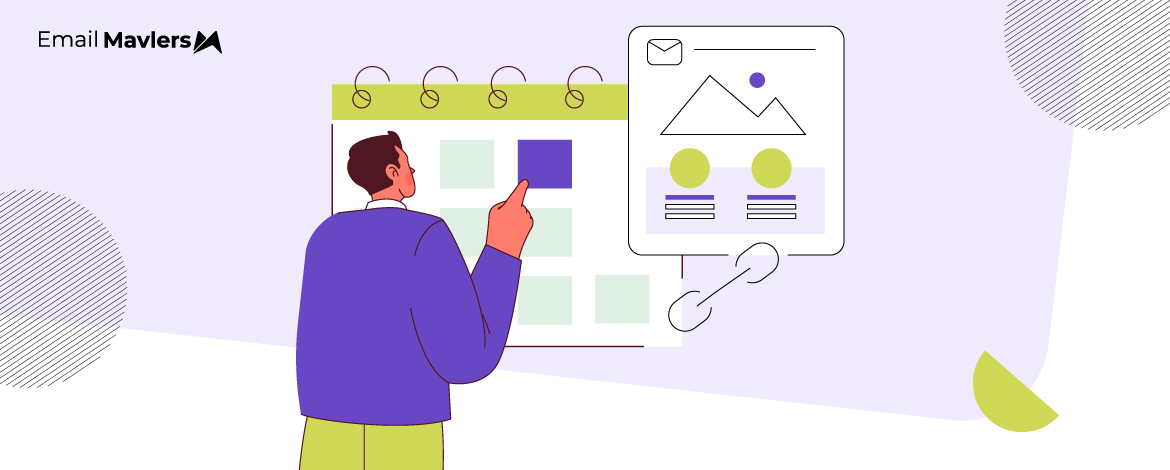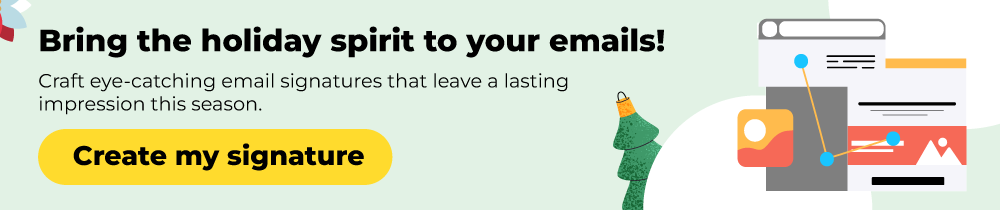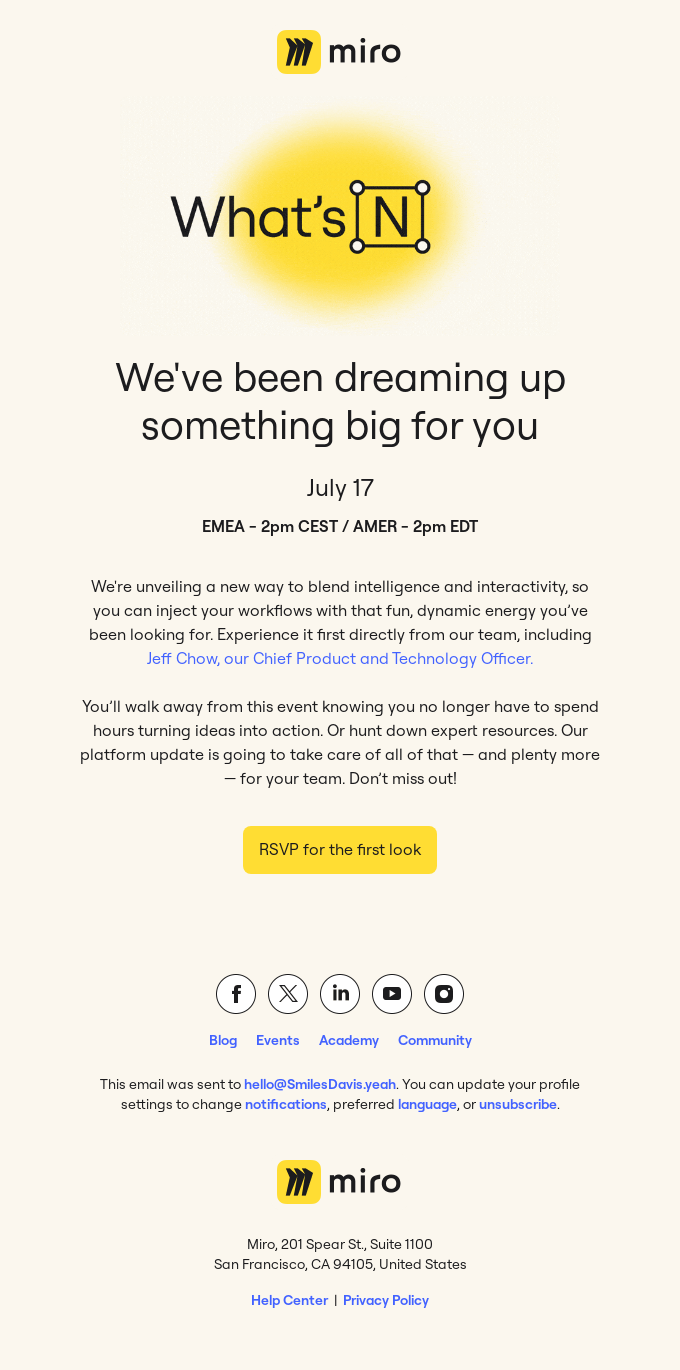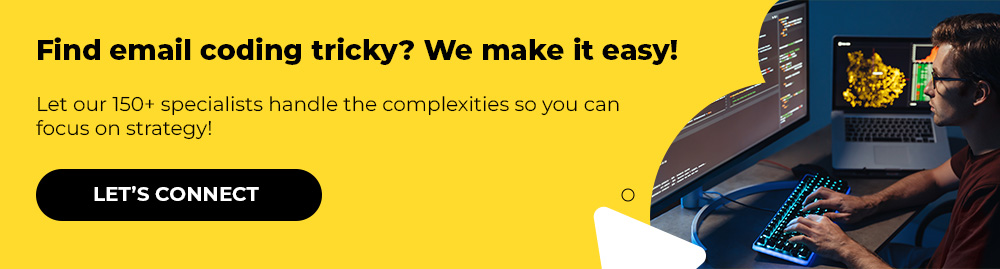Giving your subscribers an easy way to add events to their calendar is a simple but powerful engagement tool.
Why? Because emails get opened and forgotten. Calendars don’t. By letting users quickly save an event to their calendar, you increase the chances of attendance, reduce no-shows, and reinforce your brand as thoughtful and user-friendly.
(And no-shows are more widespread than you think. Which explains why 63% of views are actually on-demand replays.)
This is especially important for time-sensitive communications like:
- Webinars and virtual events
- Product demos
- Flash sales and seasonal promos
- Appointment confirmations
In today’s expert guide, we’ll walk through how to create an “Add to Calendar” link in your emails that works across platforms like Google Calendar, Outlook, Apple Calendar, and more.
3 Ways to Create an Add to Calendar Link
1. Use A Third-party Tool
There are several “free” tools that let you generate cross-platform calendar links. The two most popular ones are:
- AddEvent
- AddCal
These services let you fill out an event form and generate calendar links or buttons you can embed into your emails.
Source: AddCal
Notably, most of these services will typically output:
- A Google Calendar URL
- An ICS file (compatible with Apple Calendar, Outlook)
- A universal Add to Calendar button
What’s an ICS file?
An ICS file (with the .ics extension) is a standard file format used for iCalendar, which is a universal method for storing and exchanging calendaring and scheduling information over the internet.
When you send a meeting invitation or share an event, an ICS file can be attached or linked. When the recipient opens this file, their calendar application (like Google Calendar, Outlook Calendar, Apple Calendar, etc.) reads the information within the ICS file and automatically populates a new event in their personal calendar.
For example, here’s how Miro adds a calendar link in an email.
The traditional Add to Calendar email is short and contains just the one CTA at the end of the core content. Still, since these are mostly text-based emails, the regular CTAs remain unchanged.
You can also learn how to create an “Add to Calendar” link manually. That’s what we cover next.
2. Manually Create A Google Calendar Link
If you want more control and don’t want to rely on third-party tools, you can build a Google Calendar link manually.
Google Calendar URL Format
https://www.google.com/calendar/render?action=TEMPLATE
&text=Event+Title
&dates=20250630T130000Z/20250630T140000Z
&details=Description+of+your+event
&location=Event+LocationThe Google Calendar URL format refers to a special kind of link you can manually create to pre-fill an event in Google Calendar.
When a user clicks the link, it opens their Google Calendar with the event details already filled in. All they have to do is click Save. Paste the URL behind your email CTA and you’re good to go.
<a href="https://www.google.com/calendar/render?action=TEMPLATE&text=Email+Marketing+Webinar&dates=20250701T143000Z/20250701T153000Z&details=Join+our+experts+to+learn+top+email+automation+tips&location=Zoom+link+here" target="_blank">Add to Google Calendar</a>Keep in mind that this link will only work for Google Calendar users. It won’t work for Outlook, Apple Calendar, or other platforms.
For broader compatibility, an ICS file would be your best bet.
3. Create and Link to an ICS File
Our final option to create an Add to Calendar link is using ICS.
ICS (.ics) files are the standard calendar file format, supported by Outlook, Apple Calendar, Yahoo, and others. Follow these steps to create an Add to Calendar link using this method:
- Create an ICS file first You can use basic text editors like Notepad to create a .ics file with this structure:
BEGIN:VCALENDAR
VERSION:2.0
BEGIN:VEVENT
DTSTART:20250701T143000Z
DTEND:20250701T153000Z
SUMMARY:Email Marketing Webinar
DESCRIPTION:Join our experts to learn top email automation tips.
LOCATION:Zoom link here
END:VEVENT
END:VCALENDAR- Upload it to your web server or cloud storage (e.g., AWS S3, Dropbox with a public link).
- Finally, link it to your email as shown below.
<a href="https://yourdomain.com/events/email-webinar.ics" target="_blank">Add to Outlook/Apple Calendar</a>Before you use this method and send an Add to Calendar email, a few important points to keep in mind:
- Time zone (TZID): This is a critical element, one that’s often overlooked. Without it, events might show up at the wrong time for recipients in different time zones.
- Unique identifier (UID): Essential for calendar applications to track and update events.
- SEQUENCE: Useful if you plan to send updates to an event.
- Method: While not always strictly necessary for basic add-to-calendar, METHOD:PUBLISH or METHOD:REQUEST (for invites) can be important for how calendar clients interpret the file. For a simple “add to calendar,” PUBLISH is usually sufficient.
What is SEQUENCE?
In an ICS file, the SEQUENCE property is a crucial element for managing updates and revisions to a calendar component (like an event, to-do, or journal entry).
So, this property indicates the revision number of a calendar component. When a calendar component is first created, its SEQUENCE no. is 0. Each time the organizer makes a significant change to the event, this number is monotonically incremented (meaning it always goes up, never down or stays the same).
Directly linking to an ICS file hosted on an unknown domain might trigger security warnings in some email clients or browsers. Using a reputable platform or your own secure domain is important.
However, while manually creating and hosting an ICS file gives you fine-grained control, it requires a bit more technical comfort. As a result, for most users, automated services are generally simpler and less prone to errors for creating “Add to Calendar” links.
They handle the complex ICS formatting and hosting for you.
Wrapping Up
Add to Calendar links are an easy win for engagement and usability. Whether you use a third-party service, Google Calendar URL, or ICS files, it’s worth adding this feature to your event-driven emails.
Now that you know how to create an “Add to Calendar” link in your emails, need help integrating this into a responsive email template? That’s where we come in.
At Email Mavlers, we don’t just build email templates; we craft digital experiences. We understand that a beautiful email is only effective if it reaches your audience exactly as intended, whether they’re on a smartphone, tablet, or desktop.
That’s why we’re obsessed with pixel-perfect responsive design and flawless rendering across every major email client.
If you need help designing and coding event-specific emails, get in touch with us, and let’s get started.