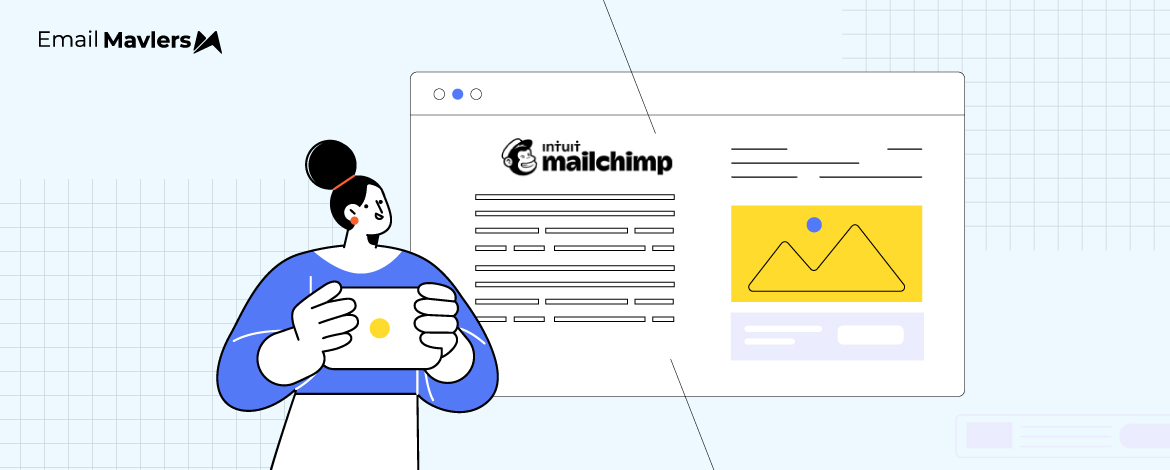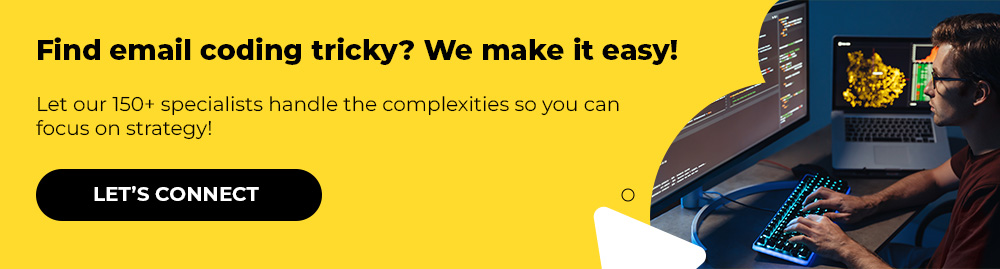Designing email templates that are both visually appealing and easy for marketers to update can be a frustrating balancing act. Static templates often lead to bottlenecks — every minor content change requires developer intervention, slowing down campaign timelines and increasing the risk of errors.
At Email Mavlers, our design team has experienced this firsthand. We’ve seen how traditional HTML templates, while flexible for developers, can be limiting and time-consuming for marketers who just want to swap out a headline, update a product image, or hide a section for a seasonal promo.
Enter Mailchimp Template Language (MCTL). It offers a powerful solution that bridges the gap between custom design and editable functionality.
In this blog post, we’ll walk you through what MCTL is, how it works, and why it’s a game-changer for building dynamic, modular, and marketer-friendly email templates. Along the way, we’ll touch on Mailchimp modular email design, Mailchimp template syntax, and also explore MCTL advanced use cases.
What Is Mailchimp Template Language?
Mailchimp Template Language (often simply referred to as MCTL) is a set of custom HTML attributes and merge tags that allow developers to create editable, dynamic, and repeatable email content blocks within Mailchimp. MCTL provides developers complete control over design while enabling the marketing team to customize content through the platform’s visual editor.
Some of the key benefits of MCTL are:
- Enhanced flexibility with editable content
- Streamlined template updates
- Scalable modular structures
- No-sweat content changes by non-technical users
When someone logs into Mailchimp’s visual editor, they don’t see the raw HTML — instead, they see a clean interface where they can simply click on the headline or paragraph and update the text without touching any code.
This means faster turnaround, less back-and-forth with developers, and the freedom for teams to update campaigns on the fly.
It’s this separation of design and content that makes the Mailchimp design language a practical and scalable strategy.
Core Features of MCTL
Like we said, Mailchimp Template Language equips developers with powerful tools to build flexible, dynamic, and user-friendly email templates. Below are some of the core features that make MCTL a go-to solution for scalable and customizable email design.
1. Editable Regions
Editable regions allow users to change content within a defined section of the email using the Mailchimp editor.
<div mc:edit="header_content">
<h1>Welcome to Our Newsletter</h1>
</div>When you open this email template in the Mailchimp editor, you’ll see a section that clearly contains “Welcome to Our Newsletter.” Because of the mc:edit=”header_content” attribute, this specific div becomes an editable block.
This mc:edit attribute means you don’t have to go back into the source code to make a simple text change.
2. Repeatable Blocks
In email design, repeatable blocks are sections of an email template that can be easily duplicated, reordered, or removed within a drag-and-drop editor. They are very useful for building dynamic and flexible email layouts.
Source: Mailchimp
Repeatable blocks can be duplicated by users right in the editor to add multiple items like products, services, or testimonials.
For example, take a quick look at the following code snippet.
<table mc:repeatable="product_section">
<!-- Product content -->
</table>So this is a MCTL snippet that defines a repeatable content block using the mc:repeatable attribute.
Now, if you’re building a product showcase email, this block might contain HTML for one product, such as:
<table mc:repeatable="product_section">
<tr>
<td><img src="product1.jpg" alt="Product 1"></td>
<td>
<h2 mc:edit="product_title">Product 1</h2>
<p mc:edit="product_desc">Short description of product 1.</p>
</td>
</tr>
</table>In the Mailchimp editor, a marketer could see one product section visually, click a button to duplicate the block for more products, and edit each product’s title, image, and description.
All this without touching code, thanks to Mailchimp template logic.
3. Hideable Sections
These allow optional visibility of certain content blocks. Check out the following code.
<div mc:hideable>
<p>This seasonal offer ends soon!</p>
</div>This block is perfect for seasonal or promotional messages that may not be needed in every version of the email.
For example, the copywriter includes the message “This seasonal offer ends soon!”, and the marketer can simply hide the section in the Mailchimp editor if the promotion is no longer active.
4. Conditional Content
Using Mailchimp conditional merge tags, you can conditionally render content based on user data — allowing you to personalize emails for each subscriber. For example, you can show different messages, product recommendations, or calls to action depending on a user’s first name, location, signup source, or any custom field.
And this is done using Mailchimp’s *|IF|*, *|ELSE|*, and *|END:IF|* conditional merge tags, which act like simple logic statements inside your email content.
Take a look at this code, for instance.
*|IF:USER:LOCATION == "New York"|*
<p>Hey New Yorkers! Get free same-day delivery on all orders placed before 2 PM today.</p>
*|ELSEIF:USER:LOCATION == "Los Angeles"|*
<p>Hi LA! Enjoy exclusive weekend discounts -- up to 30% off in-store only.</p>
*|ELSE:|*
<p>Shop our nationwide sale -- free shipping on orders over $50!</p>
*|END:IF|*It provides a personalized experience, making users feel the content is tailored to them; delivers location-specific offers that boost engagement with relevant deals; and includes a fallback version to ensure all users see a message, even if their location is unknown.
Source: Gravity Forms
These conditional merge tags in Mailchimp make your emails more relevant, engaging, and effective, without needing complex code.
MCTL Advanced Use Cases
From dynamic content blocks to modular layouts, here are some common scenarios where MCTL can significantly enhance both design flexibility and user experience.
1. Modular Template Systems
Modular email design in Mailchimp allows for interchangeable sections, significantly speeding up production timelines. A modular system enables developers to create once and reuse often — a powerful combination for campaign scalability.
One of the most significant benefits of modular email template design is the acceleration of production timelines. For example, Oracle reported a 25% reduction in overall build time after adopting a modular approach. When teams maintain a well-organized module library, they can simply drag and drop pre-approved, fully tested content blocks into the editor — drastically reducing the need for repetitive coding or QA.
2. Client-optimized Emails
Emails powered by Mailchimp template logic enable non-technical marketers to make updates easily, all without disrupting design or structure.
3. Dynamic Newsletter Layouts
Empower your team to create new layouts by mixing and matching repeatable sections. For example, consider layout variants.
In this case, mc:variant is a powerful attribute that allows you to create Mailchimp dynamic content blocks.
Pre-defined layout variants allow developers to create multiple variations of a single repeatable block, enabling flexible presentation for marketers. So a “product item” block can have layout variants such as “image on left,” “image on right,” or “image stacked above text” — giving marketers the freedom to choose the best fit for their message.
4. Multi-product Showcases
You can highlight several products or services in one template using repeatable blocks.
Best Practices for MCTL
To get the most out of MCTL, it’s essential to follow a few key best practices. These tips will help ensure your templates are not only flexible and user-friendly, but compatible across email clients and optimized for performance, as well.
1. Use Clear and Consistent Naming
Giving your editable and repeatable blocks clear, consistent names makes the template more intuitive, especially for marketers or clients using the visual editor. Clear naming helps non-technical users understand what each section does, and reduces confusion during edits, thereby improving long-term maintainability.
2. Keep Styles Inline
Email clients are notoriously inconsistent with CSS support.
By keeping styles inline, you ensure your designs render reliably across platforms like Gmail, Outlook, and Apple Mail.
3. Don’t Forget to Test
Even the most well-coded email can break in a specific client or device. Mailchimp’s built-in preview mode helps catch basic layout or content issues, but external testing tools like Litmus or Email on Acid go further by simulating how your email renders in dozens of real-world environments. This ensures every recipient — no matter their device or inbox — has a smooth, consistent experience.
4. Zero in on Personalization
Mailchimp merge tags let you dynamically personalize emails based on subscriber data. When combined with MCTL, you can create editable templates that also adjust content based on user behavior, preferences, or location.
Along with the best practices, make a note of the common pitfalls to avoid when using Mailchimp Template Language:
- Placing editable tags within deeply nested or unsupported elements
- Failing to test repeatable sections across email clients
- Using overly complex structures that confuse non-technical users
Wrapping Up
By using editable, repeatable, hideable, and conditional content blocks, teams can build emails that are flexible, scalable, and easy for anyone to manage. With Mailchimp’s dynamic content blocks and well-crafted Mailchimp template logic, you’re not just building emails, you’re building a scalable architecture.
Ready to take your emails to the next level? Start small, modularize your layout, and let MCTL do the heavy lifting.
If you need help with Mailchimp Template Language, we can be your reliable Mailchimp partner. Share your project details!