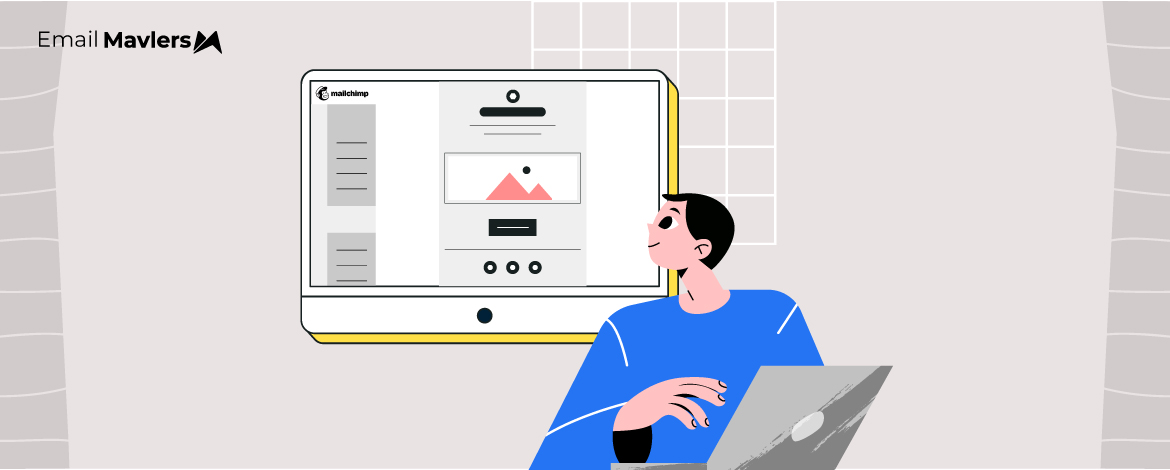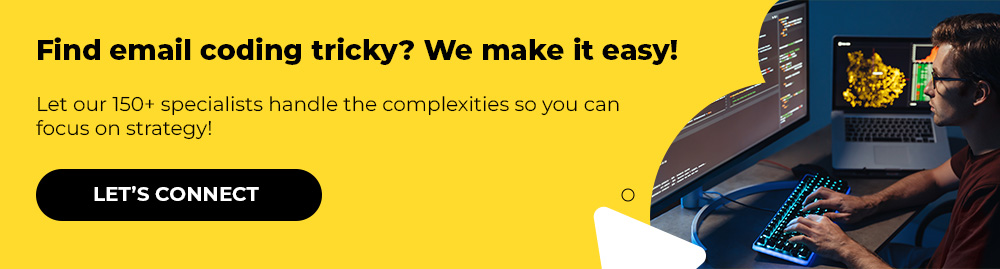With over 12 years in the game, we’ve seen it time and again. The journey from flawless mockups to compromised final emails. No matter the client, the challenge remains the same. Turning a beautifully designed email into code is a bit like carrying a pyramid of wine glasses from the kitchen to the hall—one wrong move, and the whole thing can topple.
One of those “wrong moves” is using position:absolute; in email templates.
And the result? Broken layouts, misaligned stacks—in short, maimed emails.
In today’s post, our developer unpacks why absolute positioning fails in emails, and shares reliable methods for CSS positioning in email templates that work across platforms. Let’s get started.
Why Absolute Positioning Fails in Emails
There are 4 reasons why position:absolute in email templates is a recipe for disaster.
1. Limited CSS support in email clients
Many email clients—especially Outlook, Gmail, and Yahoo Mail—either ignore or inconsistently render position: absolute;.
2. Rendering differences across clients
Certain email clients might partially support position: absolute;, but they often calculate the element’s position relative to unexpected parent containers, causing misalignment. While others ignore it entirely, making elements appear in unintended places.
3. WebKit vs. non-WebKit email clients
WebKit-based clients (such as Apple Mail) offer better CSS support, meaning position: absolute might work. However, Outlook (which uses the Word rendering engine) and Gmail strip or mishandle it, leading to unpredictable results. That’s a major reason why absolute positioning fails in emails.
4. Fixed-width and overflow issues
Absolute positioning often removes elements from the normal document flow, causing overflow problems, hidden content, or broken layouts, especially on mobile devices. Since all emails need to be responsive, this approach is unreliable.
What To Do Instead
To maintain consistency and responsiveness across email clients, here are a few email template layout best practices that serve as reliable alternatives to absolute positioning.
1. Table-based layouts
Tables remain the most reliable way to structure email layouts.
Instead of using position: absolute;, use nested tables with align attributes or padding/margin adjustments to control placement.
<table width="100%" border="0" cellspacing="0" cellpadding="0">
<tr>
<td align="center">
<!-- Outer table to center the content -->
<table border="0" cellspacing="0" cellpadding="0" style="background-color: #007BFF; border-radius: 4px;">
<tr>
<td align="center" valign="middle" style="padding: 12px 24px; font-family: Arial, sans-serif; font-size: 16px; color: #ffffff;">
<a href="https://your-link.com" style="color: #ffffff; text-decoration: none;">Click Me</a>
</td>
</tr>
</table>
</td>
</tr>
</table>
2. Inline display: block; and margin Adjustments
For elements that need precise positioning, display: block; combined with margins and padding, can provide better control—and it’s safer than relying on CSS positioning for email templates using position: absolute;.
<table width="100%" cellpadding="0" cellspacing="0" border="0">
<tr>
<td align="center">
<a href="https://your-link.com" target="_blank">
<img src="https://via.placeholder.com/200x50"
width="200" height="50" alt="Banner"
style="display: block; margin: 20px auto; padding: 10px; border: 0;" />
</a>
</td>
</tr>
</table>
3. Floats (float: left; or float: right;)
Still a better option than using position absolute in email templates, floating elements allow for better email compatibility.
<td style="float: left; width: 50%; padding: 10px;">Left Column Content</td>4. Spacer GIFs or Empty Table Cells (As a Last Resort)
As a fallback, use 1×1 transparent GIFs or fixed-width <td>s for pixel-perfect positioning, especially when you can’t get the spacing just right using padding or margin.
<td width="20" style="font-size: 0; line-height: 0;"> </td>Wrapping Up
If you’re still relying on position absolute in email templates, it’s time to rethink your strategy. Consistent, responsive layouts are achievable when you lean into email template layout best practices like tables, float-based arrangements, and careful inline styles.
Let’s face it—CSS positioning for email templates isn’t as flexible as on the web. But by understanding why absolute positioning fails in emails, you can deliver reliable, beautiful layouts every time.
Need help with email development? Schedule a call with our team!
At Email Mavlers, each template we deliver is meticulously hand-coded with clean, well-documented markup to make future customization effortless. We rigorously test every template across major email clients—implementing fallbacks for limited-support environments—to ensure broad compatibility. Fully responsive by design, our emails adapt smoothly across devices and browsers, from desktop to mobile. Every template is custom-built to be editable, reusable, and perfectly integrated with your marketing platform for a seamless workflow.
As of now, we offer design and development across these ESPs:
We’re expanding to more ESPs, such as Zoho, Active Campaign, Braze, and Eloqua, to name a few.
And yes, your first order is on us. Get in touch today!