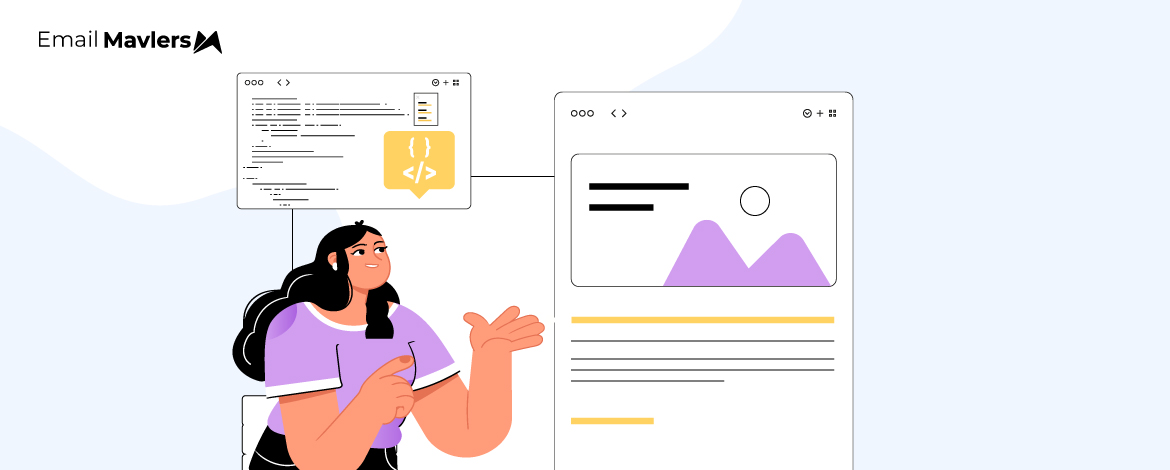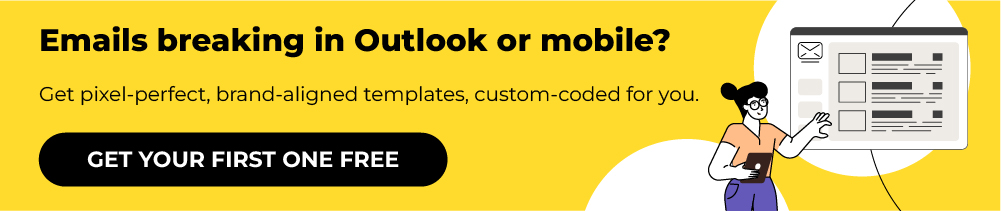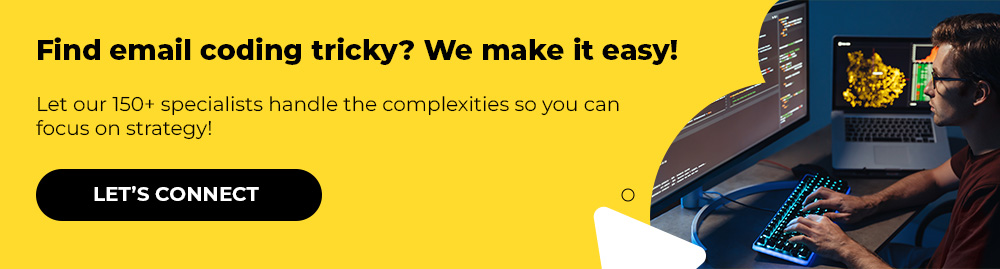Coding emails is notoriously difficult, even though scores of modern email builders have HTML boilerplates tucked safely behind solid, multi-campaign templates.
Because a number of ESPs are guilty of silently changing code written by developers. Plus, most email builders fall short when it comes to handling complex email builds.
But even without that, coding functional emails is no piece of cake.
As Jason Rodriguez, email developer and Marketing Operations Manager at GitHub, has put it, “Web and app developers are always surprised when they tackle their first email campaign. Surprised at the outdated approach to coding, the lack of support for standard HTML and CSS, and the sheer number of email clients that all render code in different and frustrating ways.”
If broken emails are a recurring issue for you, our team of trusted email optimizers can help!
In today’s guide, our lead developer breaks down how to refine and optimize email performance through smarter coding. Let’s get cracking.
How to optimize emails for faster loading
The size of your email directly impacts how it loads, renders, and even reaches your audience. Here are the key reasons why trimming down your HTML and assets is essential:
- Emails over 102 KB get cut off in Gmail, hiding parts of your message behind a “View entire message” link. This can conceal critical elements like unsubscribe links or tracking pixels, leading to compliance risks and inaccurate reporting.
- Heavy code and large images slow emails down, especially on mobile or weaker connections. Leaner emails load instantly, making it easier for readers to engage with your content.
- Oversized emails can raise spam flags, appearing like bulky promotional blasts. By keeping your html email size light, you boost your chances of landing in the inbox instead of spam or promotions.
- When your email isn’t clipped, all your tracking data stays intact, and every element displays exactly as intended.
Email optimization best practices for faster loading
Now, how to keep your emails under 100 KB? Consider these best practices:
- Strip out unnecessary styles, comments, and tags. Use concise CSS instead of repeating the same code throughout your email. This is the simplest way to reduce HTML bloat in emails.
- Upload images to your server or ESP’s asset library and link to them. Avoid embedding images directly in the code, which drastically increases file size.
- Don’t overload your email with too much content. Keep it clear and concise, and link out to your site or blog for more details.
- Personalization is powerful, but overcomplicated rules and conditions bloat your code. Keep it lightweight and effective.
- Most ESPs (like Klaviyo, Mailchimp, or Marketo) display HTML email size. You can also review the raw HTML to make sure it’s under limits.
To ensure consistency and accuracy in email performance, it’s important to add client-specific link workarounds that prevent auto-styling by iOS and Gmail. Apply Outlook-specific properties to manage table spacing without layout issues, and use tracked links with unique parameters to capture click-through rates and user behavior with precision.
Facing complex/interactive email loading issues?
Simplify your CSS by replacing deeply nested selectors with single classes, as flatter structures load faster. For smoother animations, use the will-change property, which hints to the browser that a property will change, enabling pre-optimization for fluid, less janky animations.
How to optimize images in email
Images can make or break your email performance. While they add visual appeal, oversized or poorly optimized files can slow things down, hurt deliverability, and frustrate readers:
- Large or heavy images slow emails, especially on mobile or weaker networks. Which is why compressed images are the way to go.
- Even though images don’t count toward Gmail’s 100 KB HTML limit, very large ones can drag down performance, so it’s best to keep them light.
- Emails overloaded with oversized images can trigger spam filters. Optimized visuals help ensure your message makes it to the inbox.
Best practices to optimize images in email
This is where email code optimization becomes crucial. Consider these best practices for optimizing images in your email:
- Use the right file type for the job. JPEGs work best for photos or detailed images, PNGs for logos and icons that need transparency, and GIFs for simple animations (kept small). While SVGs are ideal for vector graphics, most email clients don’t support them, so they’re not recommended for email coding.
- Compress images before uploading with tools like TinyPNG, ImageOptim, or Photoshop’s export settings. Aim for under 200 KB per image, and much smaller for icons or logos.
- Don’t add oversized files. If your banner is 600px wide, resize the image to around 600–800px before inserting it into your email.
- Skip Base64 encoding or embedding images directly in HTML—it bloats your file and can cause clipping. Always host images on a server or ESP library and link to them.
- Ensure they adapt across screens with simple CSS, such as shown below. This way, they won’t break layouts on mobile.
.em_full_img {
max-width: 100% !important;
height: auto !important;
display: block !important;
}- Use short, descriptive text so subscribers (and screen readers) understand the content if images don’t load. Avoid generic labels like “image123.jpg.”
- Too many visuals can slow emails and look spammy. Stick to a healthy balance—roughly 60% text and 40% images.
- Some platforms support lazy loading, which delays image loading until readers scroll down. This makes even image-heavy emails feel faster.
Avoid heavy background images
Unfortunately, background images in emails often create more problems than they solve.
Large or high-resolution files slow down loading, especially on mobile or weaker connections, causing readers to lose interest before the email opens. They’re also not supported across all clients, with platforms like Outlook rendering them poorly or not at all. On top of that, heavy backgrounds add to overall email size, pushing you closer to Gmail’s clipping limit and reducing performance. They can cause accessibility issues; text placed over dark or busy images often lacks proper contrast, making it hard to read.
Therefore, as far as background images are concerned, remember to:
- Stick to solid colors or simple gradients. They load instantly and remain consistent across all devices.
- Prioritize readability. Ensure strong contrast between text and background for clear, accessible content.
- Compress files, keep them subtle, and always include a fallback color for clients that don’t support images.
- Test thoroughly. Preview your email across devices and clients to confirm everything renders as intended.
Additional tips to prevent Gmail clipping
To prevent Gmail clipping and improve tracking accuracy, pre-process personalization and scripting logic with APIs or webhooks to flatten the email code before send. Move the open pixel to the bottom for reliable engagement data. Do consider using ESPs or configurations that compile personalization logic pre-send.
Optimizing delivery methods this way minimizes white space, reduces bloated code, and ensures smoother rendering across clients.
Email code testing
No two email clients render code the same way. An email that looks flawless in Gmail might appear broken in Outlook, Yahoo, or Apple Mail, since each platform interprets HTML and CSS differently. And with more than half of opens happening on mobile, designs also need to adapt seamlessly to smaller screens or risk unreadable text, tiny buttons, and broken layouts.
On top of that, some clients block images or don’t support custom fonts. That’s why email client compatibility optimization testing is so important. To begin with, keep the following in mind:
- Leverage testing tools: Use platforms like Litmus, Email on Acid, or your ESP’s preview feature to see how your email renders across clients and devices.
- Prioritize major clients: Focus on Gmail, Outlook, Apple Mail, Yahoo, as well as iPhone and Android.
- Check mobile responsiveness: Ensure fonts are readable, buttons are tappable, and images scale correctly on smaller screens.
- Prepare fallbacks: Include ALT text and safe fonts for cases where images don’t load or custom fonts aren’t supported.
- Send internal tests: Preview all emails on multiple devices, not just your laptop, before launching the campaign.
In addition, the folks at Test Rigor remind us to simulate sending/receiving with mock servers and create stubs for APIs to test different scenarios without relying on external systems.
Cover all aspects of email functionality including sending, receiving, formatting, attachments, edge cases, and dynamic content using data-driven testing. Use data masking to protect sensitive information, and implement secure authentication methods like OAuth while avoiding hardcoded credentials. Lastly, automate email tests within CI/CD workflows (Jenkins, GitLab CI, GitHub Actions) to enable continuous testing and early bug detection.
By approaching testing with email code optimization and email client compatibility optimization in mind, you’re more likely to achieve consistent, reliable rendering across the board.
Closing thoughts on email optimization
At the end of the day, great design needs great execution. Emails that are slow to load, clipped by Gmail, or broken across devices quickly lose their impact.
But when the technical foundation is solid—through structured testing, smart coding, and strategies that reduce HTML bloat in emails—your design shines, capturing attention, engaging readers on every device, and driving measurable results for your business.
Struggling with broken or underperforming emails?
An email optimizer like our expert development team can help you streamline code, refine builds, and boost email performance optimization. Whether you need email code optimization for complex campaigns or a partner to ensure email performance optimization across devices, we’ve got you covered.
Get started with our team of expert developers who can help you turn complex email builds into flawless campaigns that actually deliver.