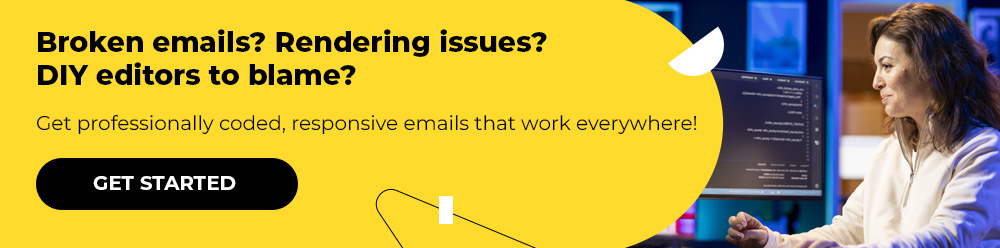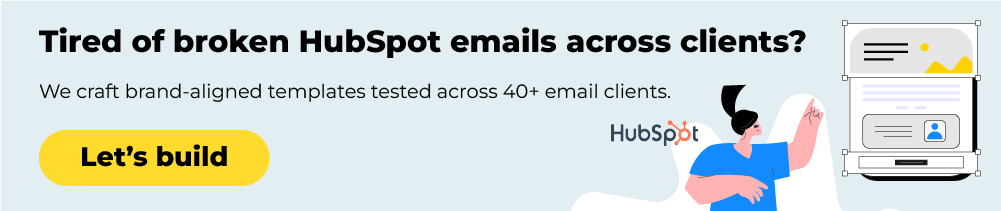HubSpot’s email editor has evolved into a dual-engine system that serves two distinct marketing personas: speed-focused operators and design-control engineers.
The drag-and-drop editor powers faster workflows with refreshed usability features, while custom coding through HubL templates unlocks architectural flexibility that drag-and-drop simply cannot match. Now, choosing between them requires understanding not just the tools themselves, but your team’s constraints, technical depth, and strategic priorities.
Today, we’ll help you decide which of the two email design approaches you should take for all of your HubSpot personalized emails. Let’s get started.
HubSpot Drag and Drop Email Editor
Drag-and-drop email builders shine when speed outweighs the need for pixel-level precision. For teams managing frequent newsletters, event follow-ups, or multi-wave promotions, their pre-built modules and template libraries drastically shorten the journey from idea to inbox. Through the builder, teams leverage HubSpot email marketing templates to jumpstart their creative process and maintain consistency across campaigns.
Instead of troubleshooting CSS across 15 email clients, you simply choose a template, add your hero image, tweak the CTA, and launch in minutes. Overall, the key benefits of HubSpot drag and drop email editor include the following:
- Ease of use: Create professional, on-brand emails by dragging and dropping elements like text, images, and buttons—no coding required.
- Time-saving: Visual, template-based workflows enable much faster email creation than traditional hand-coding.
- Accessibility: Designed for all skill levels, making it easy for marketers without design or technical experience to build emails.
- Customization: Email templates can be tailored with your own colors, fonts, imagery, and branding to maintain consistency.
- Cost-effective: Reduces reliance on designers or developers, offering a more affordable way to manage frequent campaigns.
Another advantage of using drag-and-drop in HubSpot email design, is lower technical debt.
Drag-and-drop templates don’t accumulate technical debt in the same way custom code does. When HubSpot updates rendering engines or deprecates markup patterns, drag-and-drop emails typically adjust automatically. Custom-coded templates, by contrast, can break unexpectedly or require manual remediation when platform changes occur.
If your team lacks deep email HTML expertise, this risk is compounded—you’re dependent on institutional knowledge that may walk out the door.
Custom HTML Emails in HubSpot
Drag-and-drop email builders generate their own HTML, and while HubSpot’s system includes accessibility-forward classes, you have limited control over the output. If you need to implement custom ARIA attributes, semantic structure enhancements, or advanced dark mode logic, you’re constrained by whatever HubSpot’s drag-and-drop builder permits.
Custom-coding templates, on the other hand, give you full control.
You can implement best practices like semantic HTML, proper language declarations, and accessibility patterns that maximize screen reader compatibility. Beyond that, custom coding in HubSpot empowers email marketing teams to:
- Implement advanced dark mode styling: Go beyond basic editor options with custom CSS media queries to fine-tune dark mode, preserving brand colors, image quality, and readability across devices.
- Create complex or asymmetrical layouts: Break free from the drag-and-drop grid to craft unique, overlapping, or non-linear HubSpot email design templates.
- Build interactive elements: Use custom code for hover effects, image carousels, or gamified micro-interactions that boost engagement.
With the holiday season approaching, gamification is bound to capture brands’ attention once again. However, it isn’t something drag-and-drop builders can handle, and you’ll need a skilled email developer and designer to bring those interactive ideas to life. Many brands use HubSpot custom coded emails to execute such sophisticated experiences seamlessly.
Drag and Drop vs Custom Email Design: How to Choose Between the Two in HubSpot Email Editor
The Drag-and-Drop editor is the core tool for efficiency and accessibility. Choose this path when speed and ease of use are the highest priorities for HubSpot email design templates:
- Quick and Routine Campaigns: Ideal for standard newsletters, simple promotions, event invitations, and any email where you need to get content out quickly.
- Non-Technical Marketing Team: If your content creators do not know HTML/CSS, the drag-and-drop interface allows them to create and modify emails independently.
- Leveraging Existing Modules: When your email template has already been set up with reusable, pre-designed custom modules, the drag-and-drop tool is the way to go.
- Basic Design Requirements: Use this when the layout is simple and fits comfortably within HubSpot’s standard sections and styling options.
- Initial Prototyping and A/B Testing: It’s naturally the fastest way to test different content arrangements and layouts before committing to a final design.
Custom coding in the Design Manager provides ultimate flexibility and control. This route requires a developer and is necessary for complex, highly branded, or dynamic emailsL
- Pixel-Perfect Design & Advanced Branding: When your design requires complex, non-standard layouts, unique typography, or highly specific visual elements that the default editor cannot achieve. Advanced HubSpot email design templates can help bridge the gap here by combining modular ease with visual depth.
- Complex Responsiveness: For implementing unique mobile behaviors that go beyond the editor’s automatic responsive settings.
- Advanced Dynamic Content (HubL): When you need to display or hide entire content blocks based on sophisticated rules, such as contact properties, list membership, or other system data.
- Specific Code Integration: For integrating any unique or client-specific code (within the limitations of email client compatibility).
At the same time, note that the drag and drop editor in HubSpot continues to evolve with updates that expand flexibility for non-coders while still aligning with brand standards.
Developer-Designer Role for HubSpot Email Marketing Templates
HubSpot has introduced a new functionality that enables developers to define D-n-D areas within custom email templates through the Design Manager. This enhancement greatly improves the editor experience, allowing content editors to add modules such as images, text, and columns to specific areas within the template.
Previously, emails built using only a rich text module offered very limited customization options. This restriction made it challenging for editors to create advanced layouts.
But with this new functionality, these limitations are now gone. Here are the steps to utilize the new add-on:
- Create Template: In Design Manager, create a new file and select HTML + HubL as the type and Email as the template type to generate the required boilerplate code.
- Add Stylesheet Tag (Required): Insert the following HubL tag in the <head> section to enable drag-and-drop functionality:
{% require_css %}
<style>
{% dnd_area_stylesheet %}
</style>
{% end_require_css %}- Add Drag-and-Drop Area Tag: In the <body> section, replace the standard rich text module with the drag-and-drop area tag:
{% dnd_area "main_content" label="Main Email Body" %}
{% end_dnd_area %}- Styling (Optional): Use CSS rules, such as Flexbox, to control the layout and centering of elements like the logo and footer.
- Publish: Click Publish Changes to make the new template available for use.
When a new email is created and the custom template is selected, editors will notice a “Drop content here” area within the layout. This space allows them to easily build and customize their emails by dragging and dropping different modules, such as images, text, and buttons.
The enhanced column control further improves flexibility. Editors can add up to four columns, remove them as needed, or adjust the size and width of individual columns using simple, intuitive controls—making it easier to design responsive and visually balanced email layouts.
Need Help with HubSpot Email Editor?
The right choice between HubSpot’s drag-and-drop editor and custom-coded templates isn’t about which is better—it’s about which aligns with your team’s goals, skills, and campaign maturity. The drag-and-drop editor gives marketers autonomy and agility to execute campaigns fast, while custom coding unlocks the creative freedom and technical precision needed to build truly standout email experiences.
For most brands, the smartest approach is hybrid: use drag-and-drop for high-frequency sends and rapid iterations, and reserve custom coding for flagship campaigns where design, interactivity, and brand fidelity matter most.
Looking to elevate your HubSpot email strategy?
Our certified email specialists can help you design, code, and optimize campaigns that blend speed with sophistication. Whether you’re exploring HubSpot sales email templates or building bespoke designs from scratch, let’s get started!